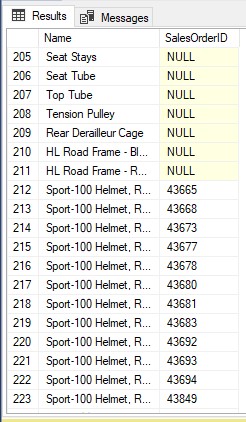How to insert videos in WordPress
- 24-07-2022
- chuong xuan
- 0 Comments

- Lesson number: 4.1
- Year of implementation: 2021
- Belonging to the project: A Beginner's Guide to Using WordPress
It turns out that inserting videos into WordPress is not as difficult as I thought, it is surprisingly simple.
If you need to insert a video from YouTube, you just need to go to YouTube copy the link of the corresponding video and paste it into the WordPress editor, finally click Save Draft (or Post Post) and you're done.
Here is the YouTube link:
Copy and paste it into the editor as follows:
It will automatically display the corresponding video for you.
In addition to YouTube, there are many other video services that WordPress automatically inserts videos for you through the above simple way, such as Vimeo. Here is a relatively complete list:
- Animoto
- Blip
- Cloudup
- CollegeHumor
- DailyMotion
- Flickr
- FunnyOrDie.com
- Hulu
- Imgur
- Issuu
- Kickstarter
- Meetup.com
- Mixcloud
- Photobucket
- PollDaddy
- ReverbNation
- Scribd
- SlideShare
- SmugMug
- SoundCloud
- Speaker Deck
- Spotify
- TED
- Tumblr
- VideoPress
- Vimeo
- Vine
- WordPress plugin directory
- WordPress.tv
- YouTube
Why shouldn't I upload videos directly to WordPress?
You can upload videos to WordPress but in most cases not.
There are 2 reasons:
- Most of our hosting plans range in price from cheap (under $5/month) to mid-range ($20/month). They can hardly handle the high traffic for videos. In addition, some hosting packages have limited bandwidth, large videos will consume bandwidth very quickly even if it only needs 1000 – 2000 views.
- You are not leveraging viewers from the same platform. For example, when you upload a video to YouTube, in addition to the people watching the video that you receive from your own website, you also have viewers through other YouTube users.
For these reasons, we recommend uploading videos to a third party.
Good luck.