

How to post on WordPress
- 24-07-2022
- chuong xuan
- 0 Comments

- Lesson number: 2
- Update: 2021
- Video tutorial: No
- Belonging to the project: A Beginner's Guide to Using WordPress
To post on WordPress, you need to log in first (rare case: if you have successfully logged in but are not allowed to post, it may be because of the admin, contact them to ask for permission.)
You will then be taken to the dashboard area, which should look like this:
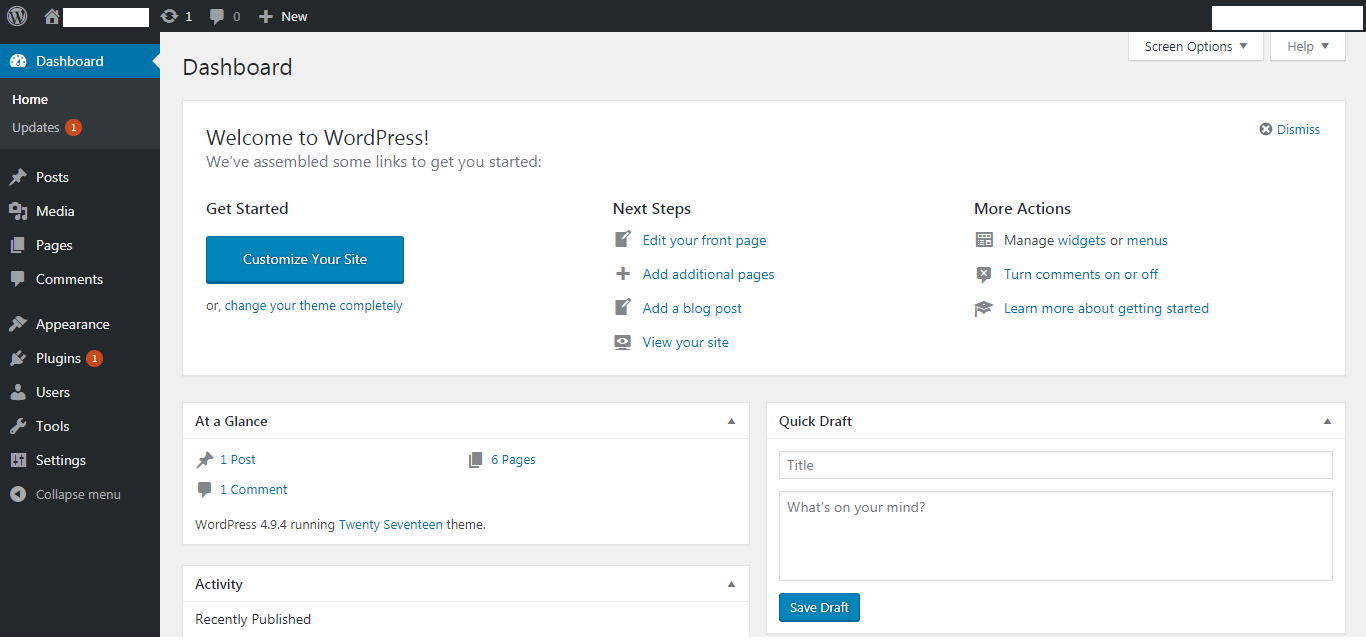
You click on the word New will appear 4 options, you click the button Post (New> Post):
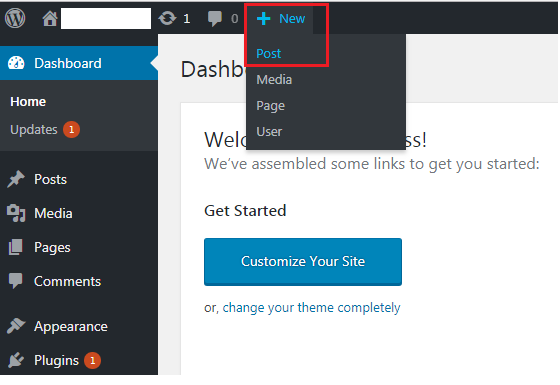
It will display the article writing interface as follows:
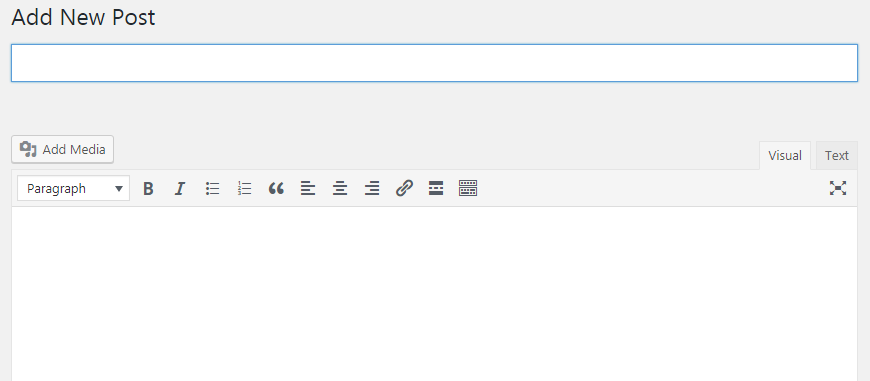
I will go into each part in detail:
1. Post title :

2. Where to enter article content :
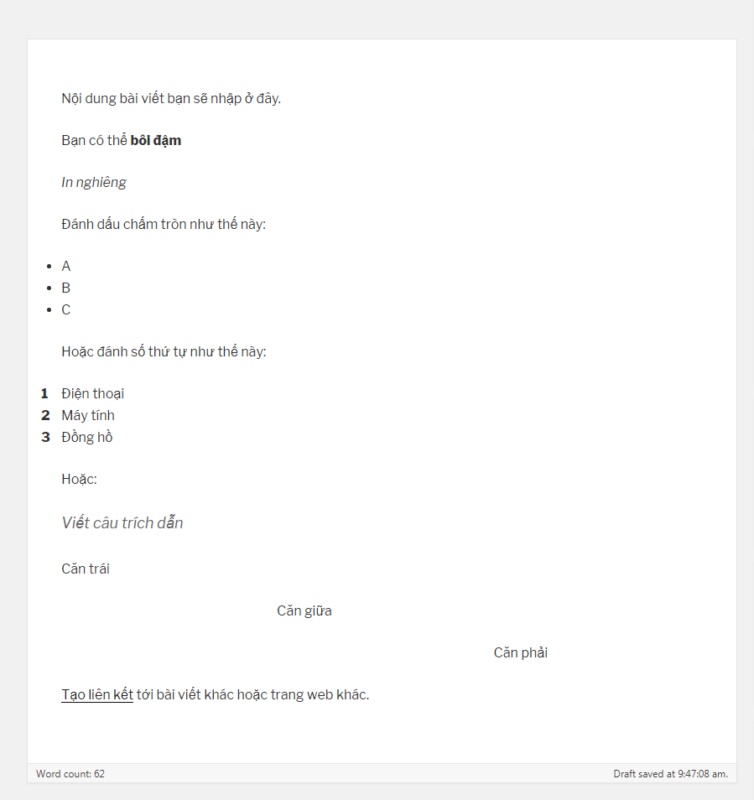
There are many things you can do, it is very similar to the MS Word editor of the Windows operating system.
3. Add photos to posts
You click on the word Add Media:
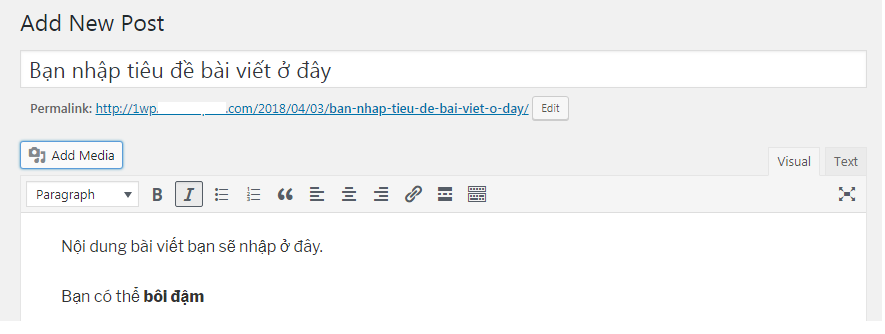
A window pops up and you choose the photo you want to upload (now saved on your computer). I have more details about managing photos in WordPress in this link.
In the top right area, you will see options related to publishing articles:
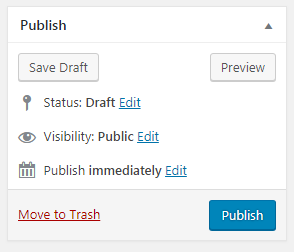
Whereby:
- Save Draft means, save your draft, your writing is incomplete and you save it for later use;
- Move to Trash means that you delete the post (move it to the trash), usually the post will not be deleted immediately in case you change your mind, but only for a while (usually 30 days), if you for too long it will automatically erase for cleaning;
- Publish means to publish officially, click here means you have posted, anyone with the link can see the content;
Before posting, there is an important part you need to pay attention to, which is the category (directory) of the article. It's this part:
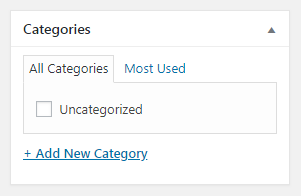
The article category is where the article belongs, like a book on economics you would put it on a shelf related to economics, a book on Vietnamese literature would be on a shelf in Vietnam or/ and Literature.
Here too, in the future there will be a lot of articles you write on many different topics, creating folders and putting articles in the right folders will help you manage and read them more easily.
Also, choosing a folder name can affect the article's URL structure (static path), for example an iPhone 7 article placed in a phone folder might have the following structure:
web888.vn/dien-thoai/iphone7-co-nhieu-tinh-nang-moi
OK, now want to add a folder you just need to click on Add New Category and type a new folder name (this is your first time writing an article so you need to add a new folder, next time you just need to select that folder to create) out).
For example, I just created a folder called test:
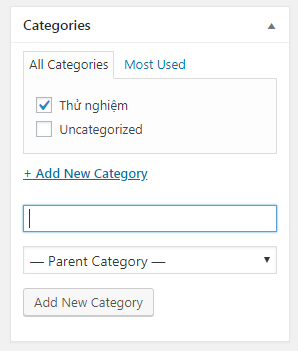
So basically you have finished manipulating an article, click publish and the article will be published.
This tutorial only talks about the overview structure of how to post on WordPress, in the next part I will guide specifically the content editing & editing part. I will repeat many parts of this article.
Now it's your turn. Try posting one to see how it goes.















