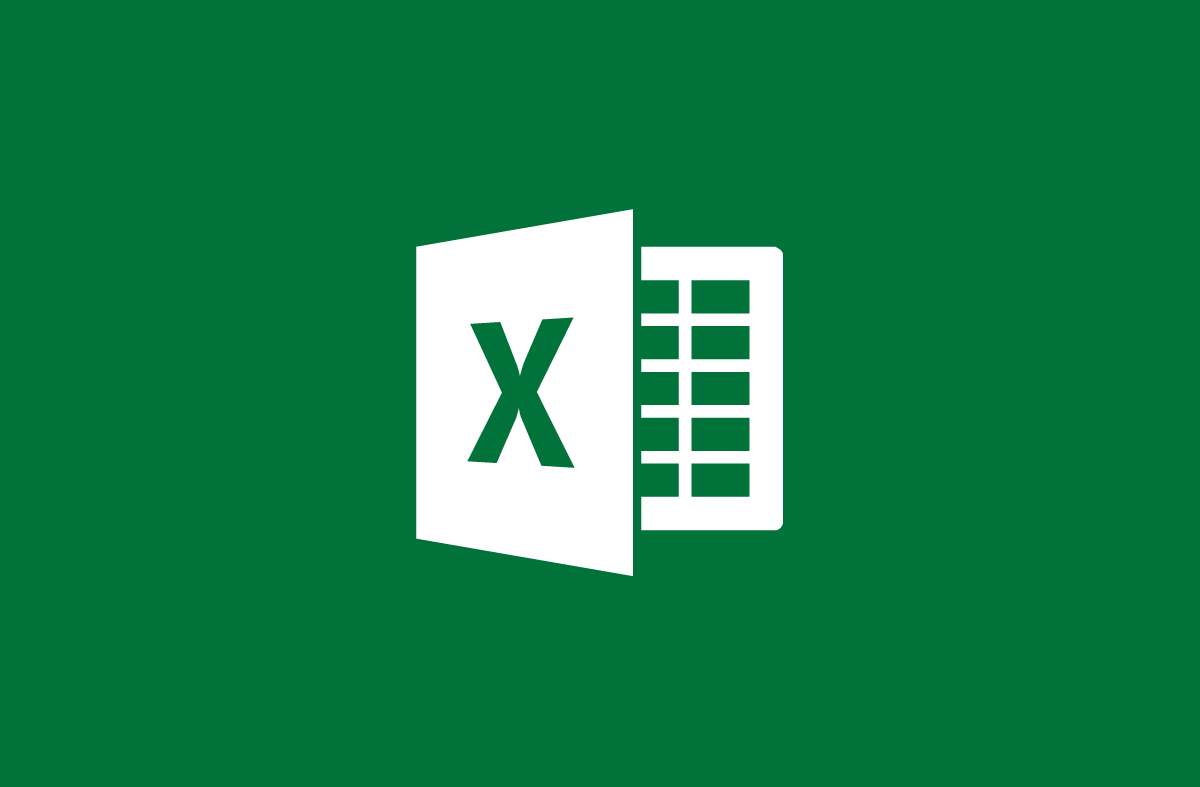
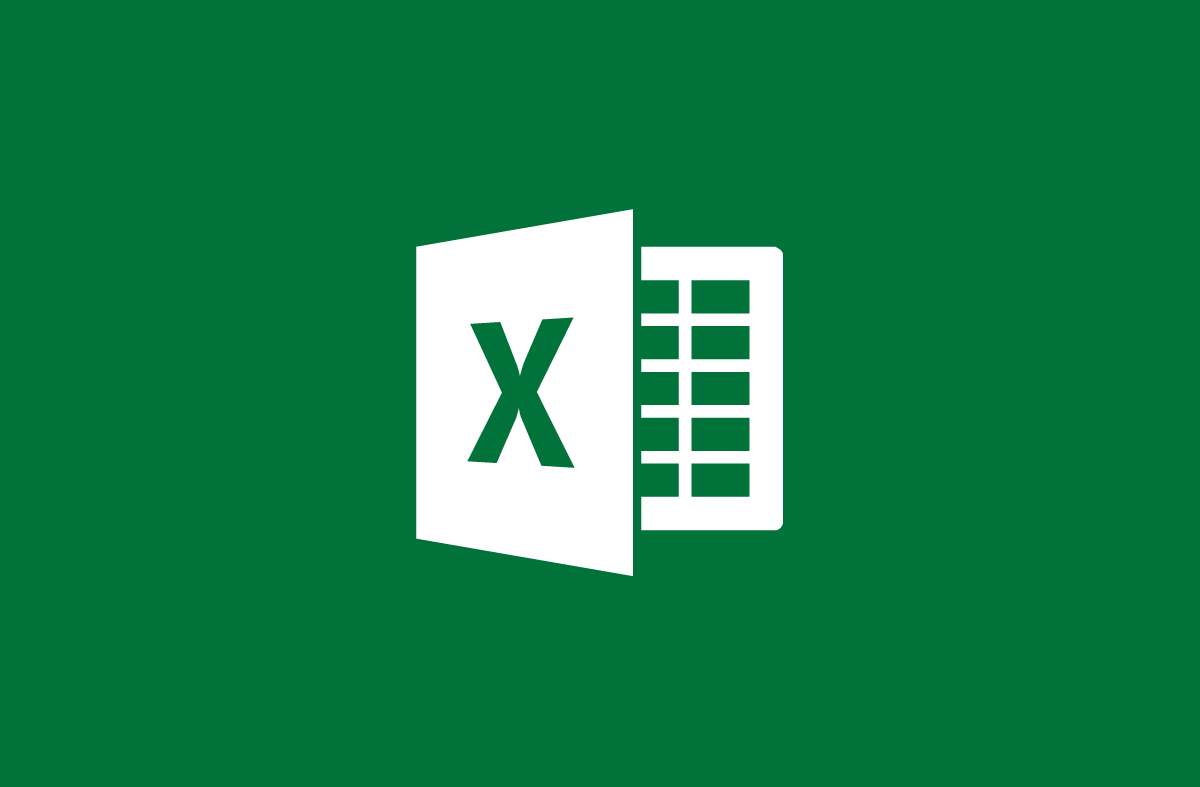
How to use the Sum function in Excel 2013
- 24-07-2022
- trienkhaiweb
- 0 Comments
The SUM function is a function used to calculate the sum of numbers in Excel. When you need to sum many numbers, using the SUM function will save you a lot of time and effort compared to the usual manual method.
In this article, I guide you to use the SUM function in Excel 2013. However, if you use Excel 2007, 2010, 2016, the method is similar.
Syntax: =SUM(number1,number2,…)
Function: Calculate the sum of number1, number,…
Where: number1, number2,… are the arguments that you want to sum.
Attention:
– Cells with logical value TRUE are considered 1, FALSE is considered 0
– If the argument is an array or reference, only numeric values in the array or reference will be counted. Other values in the array or reference will be ignored.
For example:
= SUM(1,1,1) has a value of 3
= SUM( 1,1,TRUE) has a value of 3
=SUM(1,1,FALSE) has a value of 2
= SUM(“1”,”1”,1) has a value of 3
Specifically, I have a data table as follows:
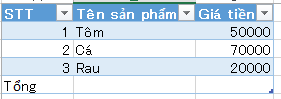
I want to calculate the total price of the products in the table above.
Here's how to do it:
- Step 1: Select the cell where you want to save the total value.
- Step 2: You type the syntax = SUM(50000,70000,20000) and press Enter.
Or you can do the following:
Type the syntax = SUM(C2:C4)
C2,C3,C4 are the values of the price cells.
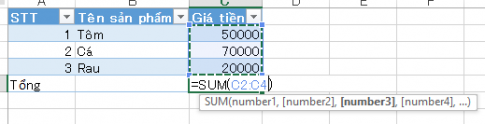
So you have calculated the total price of the products in the table already. Let's see the results:
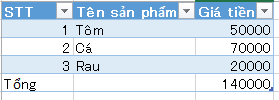
Note: If there are too many cells to sum, you can write the SUM function, then press Ctrl and drag the left mouse button to cover all the cells with the value to be summed. That way you won't have to type the values directly by hand anymore. For example:
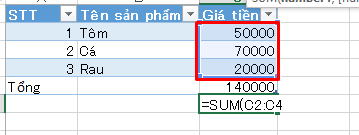
Conclusion: In this article, I showed you how to use the SUM function in Excel 2013. When you have to sum too much data, using the SUM function is extremely useful. The operation to calculate the sum using the SUM function is extremely simple and fast. Hope this article can be of help to you.
Good luck.
















