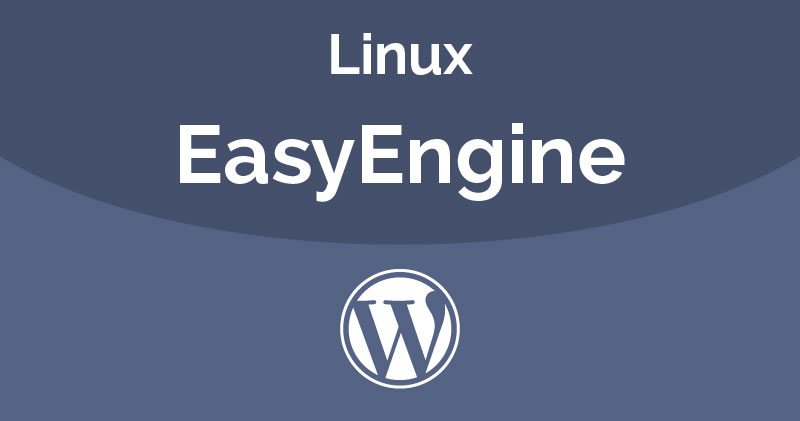
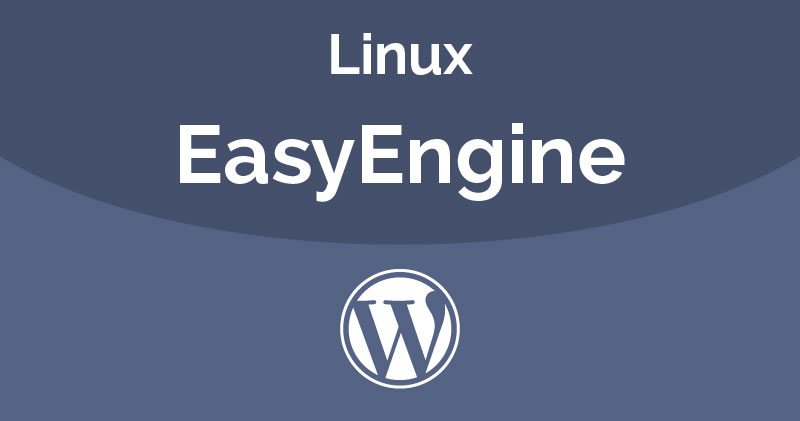
Instructions for installing EasyEngine to create a wordpress website quickly on an Ubuntu VPS
- 24-07-2022
- Toanngo92
- 0 Comments
In the past, I quite liked using centminmod to make an ubuntu server because of its convenience, high performance, easy to control sites, but after the time when centos was about to die, I used EasyEngine as an alternative solution, advantages The installation speed of this script is fast, it doesn't need too much technical requirements to set up but can be used, at least compared to centminmod, I don't know why the installer is so heavy. It's been a while, after the setup, there are still a lot of problems to be handled manually during operation, but EE only takes a little time to be able to go into use, with the installation operation, we just need to operate only one command line on the terminal like the document on the homepage.
Mục lục
Install EasyEngine and use
# Install EasyEngine on Linux wget -qO ee rt.cx/ee4 && sudo bash ee # Install EasyEngine on Mac brew install easyengine # check version if installed ee --versionThe next step is to install wordpress.
# Create a site at example.com with WordPress sudo ee site create example.com --type=wpAs I noticed, the EE structure when automatically installing wordpress has a good point that it hides the wp-config file in the parent directory, this security mechanism seems to be quite good compared to the way to leave the wp-config file in the wordpress root directory. Like other management systems, however, in fact, as we can see, if the site is carefully secured and does not install miscellaneous plugins, this problem is not a concern, anyway, it is a plus point for EE.
To consult the syntax for working with EE, you use this command
# Get help feature of EE ee --help siteBasic syntax when working with EE
clean: xóa cahche. create: tạo website mới. delete: xoá website. disable: tạm ngưng kích hoạt một site, ngừng và xoá docker container chứa website nào. enable: bật lại website nếu bị ngừng trước đó. info: hiển thị thông tin liên quan của website. list: danh sách websites đã được tạo. reload: khởi tạo lại dịch vụ cụ thể ở container mà không can thiệp đến container. restart: khởi tạo lại container. ssl: xác thực ssl hoặc tạo mới ssl cho website. ssl-renew: gia hạn lại chứng chỉ ssl cho website. update: cập nhật, nâng cấp site.EE . configuration path information
Nginx:
Configure Nginx
- EasyEngine nginx configuration: /opt/easyengine/services/nginx-proxy/conf.d/
- Configure nginx for site domain.com: /opt/easyengine/sites/domain.com /config/nginx/nginx.conf
Logs:
- Directory containing all NGINX log files: /opt/easyengine/services/nginx-proxy/logs/
- nginx access log file: /opt/easyengine/services/nginx-proxy/logs/access.log
- nginx error log file: /opt/easyengine/services/nginx-proxy/logs/error.log
- The directory containing the access log and error log files of the domain.com site: /opt/easyengine/sites/schromy.tk/logs/nginx/
- PHP:
PHP Configuration
- Configure PHP for the entire EasyEngine server: /etc/php/7.3/cli/php.ini
- PHP configuration for domain.com site: /opt/easyengine/sites/domain.com/config/php/php/php.ini
Logs:
- PHP log of domain.com: /opt/easyengine/sites/domain.com/logs/php/
- MariaDB:
MariaDB Configuration:
- Main configuration for MariaDB: /opt/easyengine/services/mariadb/conf/my.cnf
Logs:
- General MariaDB log: /opt/easyengine/services/mariadb/logs/
- Web source code directory: /opt/easyengine/sites/domain.com/app/htdocs/
- Configure the service individually for each website: /opt/easyengine/sites/domain.com/config/
Install Admin Tools if needed
By default, perhaps to save resources, EasyEngin does not provide a PHP admin interface and some monitoring tools, but for my brothers and sisters, it is quite inconvenient to have an interface to view the database, so if you have a need lots of communication with the database, here's what's for you:
Install admin-tools for a website
ee admin-tools enable example.comThe admin tool kit will include:
| opcache-gui | visualize PHP zend opcache stats | example.com/ee-admin/opcache-gui.php |
| phpinfo | A file with just <?php phpinfo() ?> in it | example.com/ee-admin/phpinfo.php |
| phpMyAdmin | Check “Database Access for PhpMyAdmin” section below for login details | example.com/ee-admin/pma |
| phpRedisAdmin | Web interface for Redis cache | example.com/ee-admin/pra |
| MailHog | Catches & displays email from your app in Web GUI | example.com/ee-admin/mailhog |
| php-fpm ping | a response of “pong” on this URL means your site's PHP is working fine | example.com/ee-admin/ping |
| php-fpm status | displays php fpm pool status | example.com/ee-admin/status |
| nginx status | displays nginx status | example.com/ee-admin/nginx_status. |
To get admin tool credentials:
ee auth list globalTo login admin tool, go to the link: http://yourwebsite.com/ee-admin/ and log in with the information you just got, next step, click on the PMA link if you need to access PHP myadmin and use dbuser, the password is provided when setting up the website to access.
Common problems when using EasyEngine
Fix permission when there is an error that cannot upload files in the EasyEngine wordpress library feature
Step 1: run the chown command to grant permissions to the user and group www-data:
chown -R www-data:www-data /var/lib/docker/volumes/yourwebsite_htdocs/_data/htdocs # câu lện kiểm tra quyền ls -l /var/lib/docker/volumes/yourwebsite_htdocs/_data/htdocsStep 2: run the command restart docker
service docker restartHere are the basic instructions for you to start using EasyEngine as your VPS administration tool, if you need any support, please leave an email and comment on the article, our team will respond, good luck !















