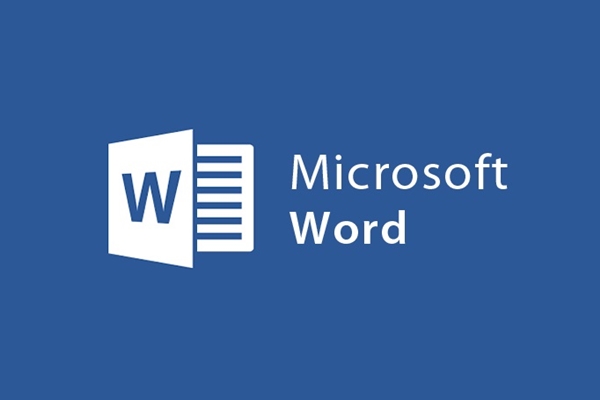
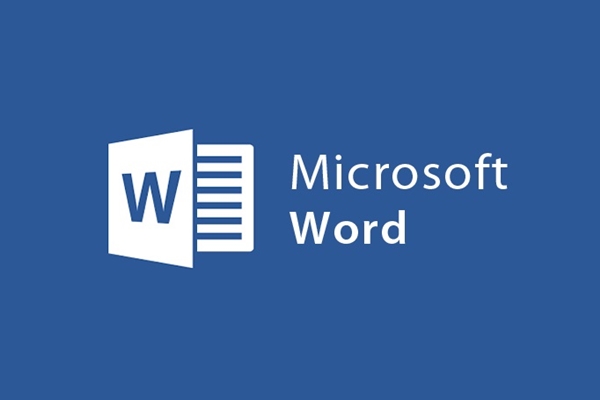
Instructions for setting wallpaper in Microsoft Word
- 24-07-2022
- trienkhaiweb
- 0 Comments
Do you want your article to be more vivid in color, instead of a regular black and white paper document? Change the background color, or set the wallpaper to suit your personality, personal preferences and sometimes even serve your work.
Here, I will guide you to install the wallpaper in Microsoft Word 2013
Mục lục
1. In the editing window select "Design then select Page Color in the Page Background section"
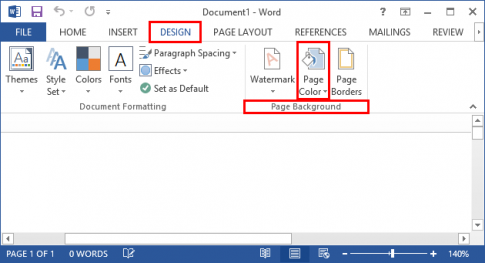
2. Select background display for text
You can choose the background color for the text according to the available color swatches
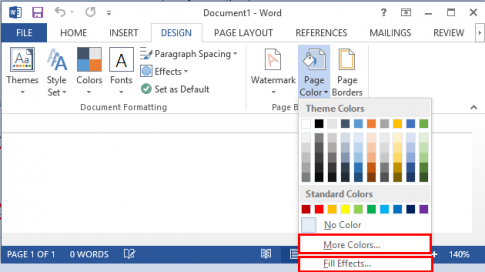
In the " Mode Colors…" section, you can choose more diverse colors for your wallpaper.
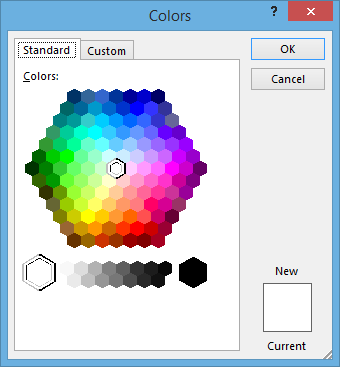
In case you want to insert a background image for the text, select " Fill Effects…" to select an image.
3. In the window " Fill Effects select Picture then select sell Picture"
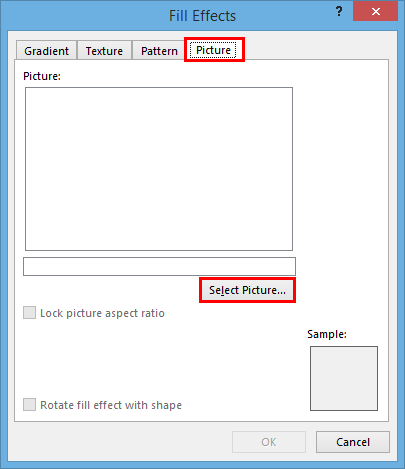
4. In the "Insert Picture" window, select Browse.
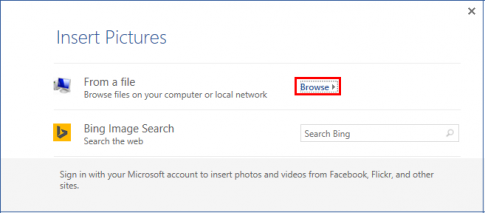
Then select the photo that you want as the background image
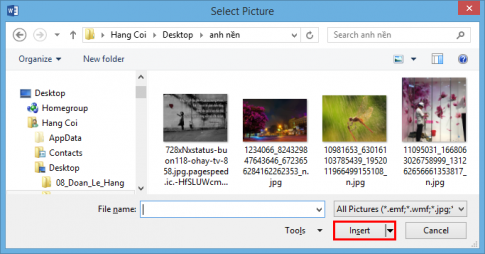
Once selected, select Ok to finish the installation process.
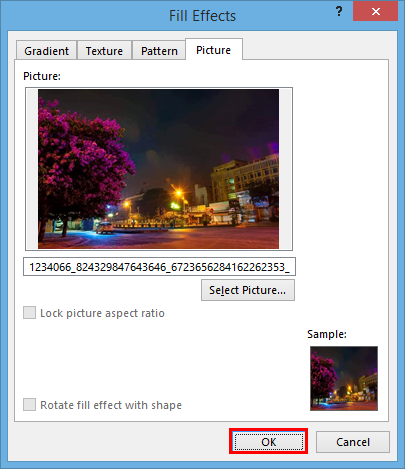
For Microsoft Word 2010 and Microsoft Word 2007 : Instead of going to Design like Microsoft Word 2013 , go to Page Layout , and the rest of the operations are done as for Microsoft Word 2013.
You should choose colors and backgrounds that match your font and font color.
Good luck !
















