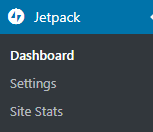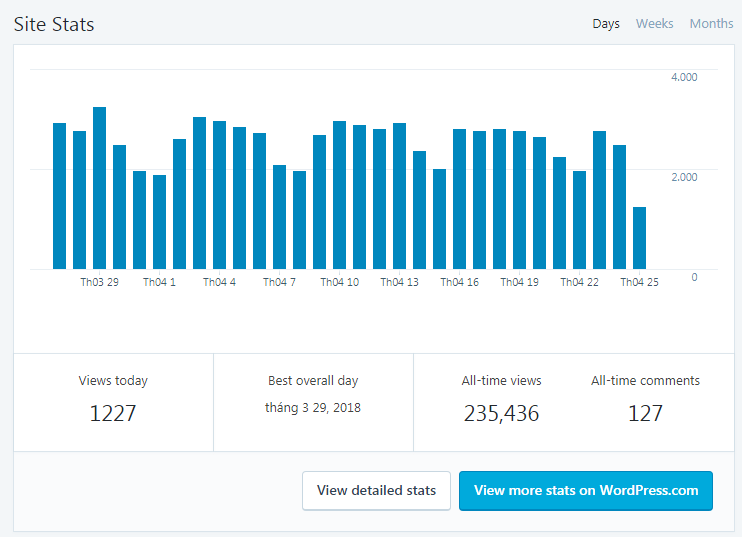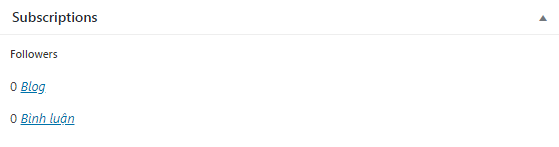Instructions for using Jetpack Plugin for WordPress
- 24-07-2022
- chuong xuan
- 0 Comments

- Lesson number: 22
- Plugin: JetPack
- Year of implementation: 2021
- Belonging to the project: A Beginner's Guide to Using WordPress
Hello friends. The JetPack plugin is one of the most versatile WordPress plugins. So people have very different opinions about it.
Some people think that JetPack is very good and helps them install many plugins. Some people consider it redundant, cumbersome, and slow to load their website.
So which opinion is correct? We will answer that question in this article.
Once installed, to use JetPack, you need to connect it to your WordPress.Com account:
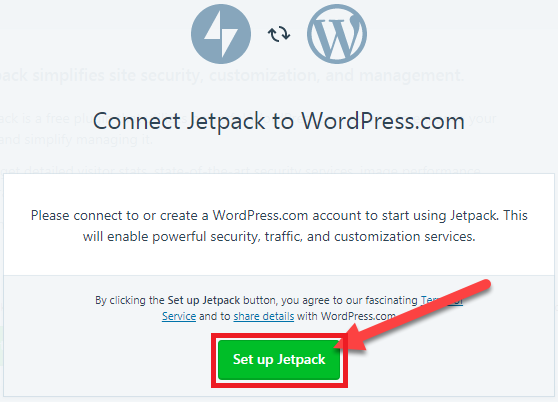
If you don't have an account on WordPress.com, you need to create a new one, if you do you just need to log in, then the connection will take place:
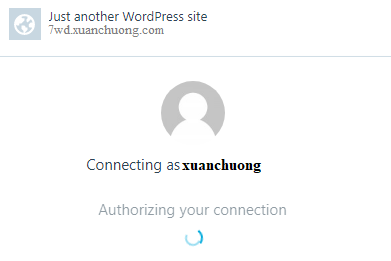
After the connection is complete, you will see an interface suggesting you buy a JetPack package, of course we will skip it, because here we just want to use the free features (you click Start with free):
JetPack has a lot of features, click the button below to activate the most important ones:
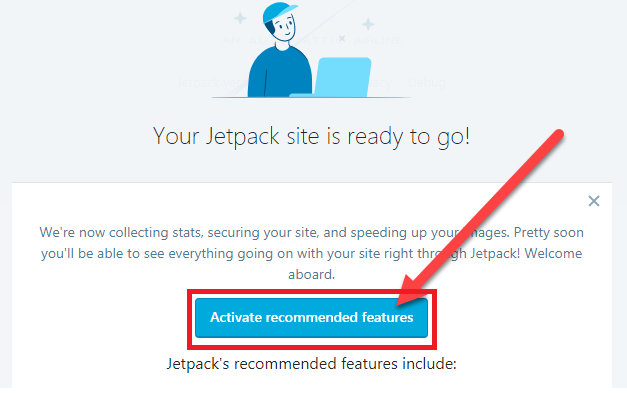
There are 3 main areas when using JetPack you need to pay attention to, which are:
In the Dashboard area, you will get an overview of the sites that JetPack collects.
In the Settings area is where you adjust JetPack features.
In the Site Statistics area is where you have detailed information about your website's traffic, source, etc., a kind of statistic similar to Google Analytics.
Below I will go into detail:
Mục lục
A. Dashboard
This area contains an overview of the entire site including:
1. Visit Statistics
For example, here is the overall statistics
You can switch to Week, Month tab to see statistics by week or month. Here are the metrics:
- Views today : is the view of today
- Best overall day : means the day with the most viewers
- All-time views : means the total traffic so far (since the JetPack plugin was installed)
- All-time comments : means comments so far (since the plugin was installed)
To see more detailed statistics, click the View Detailed Statistics button (it will switch to the Site Statistics area – I will cover the details in section C).
2. Security
This information shows, the total number of malicious attacks on your site:
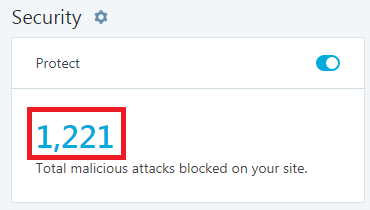
Click on the gear next to the word Security, you will see more detailed customizations (I present it in Section 5, Section B. Settings)
3. The rest
Consists of:
- Security Scanning : Automatically security scans the entire website to detect threats, this is a feature only available in the paid version.
- Backups : Automatically keep backups of the entire website, in case of storage issues, only in the paid version.
- Downtime Monitoring : Monitor your website during downtime (inaccessibility). This feature is also available in the free version.
- Spam Protection : Anti-spam, you just need to enable Akismet is OK. Although it says that you have to pay to use this feature, in fact you can use Akismet for free. I have detailed instructions on how to activate and use this plugin in the article on comments in WordPress.
- Plugin Updates : Free feature, helps you to update all plugins in a timely manner.
B. Settings
The Settings section helps you to adjust the features of the JetPack plugin to your liking.
First, you need to distinguish whether a certain feature is on or off, and how to turn a certain feature on or off.
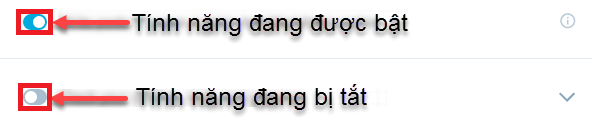
To enable a feature, simply slide the button to the right. To turn off a feature, simply swipe it to the left.
1. Writing / Writing
To customize this area, you operate as shown in the picture, first go to Settings, then select Write:
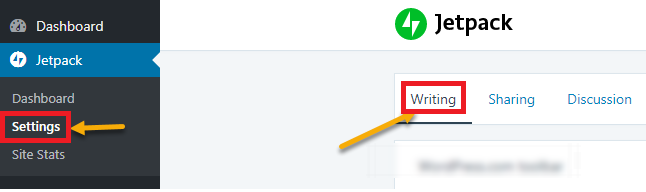
Options:
- WordPress.com toolbar : If you enable this feature (by swiping the button to the right), it will display the WordPress.com toolbar instead of the default toolbar. Optimal option: You need to try to see if you like this feature or not.
- Write posts or pages in plain-text Markdown syntax : It's writing articles using Markdown syntax, I have no experience with this so I can't give advice. As a newbie, you probably don't care and don't need to turn on this feature.
- Check your spelling, style, and grammar : That is, check spelling, style, and grammar, but it's only useful for some languages like: English, French, German, Portuguese, and Spanish. Especially if you blog in English then its features can be very useful, but most of us blog in Vietnamese, this feature is useless. So you don't have to turn it on. Optimal option: Off
- Display images and galleries in a gorgeous, full-screen browsing experience : If you want your photos or gallery to look better in full screen, enable this feature. This is the function that JetPack suggests will help those who take professional photos. If you enable Show image metadata (Exif) in carousel, when available – EXIF data such as focal length, shutter speed, camera device type will be displayed next to the photo. Optimal options: Depends on you personally.
- Serve images from our servers : Normally, the images will be hosted on your server, but when this feature is enabled, the images will be hosted on the WordPress server, which makes your server less heavier and can help increase site speed. Especially useful if your server is not powerful or/and has limited bandwidth. Optimal options: Depends on the storage power you use.
- Lazy load images : Normally your images will load immediately when the user visits the page, but when this feature is enabled, the images will only load when in the eye of the user. For example, images in the middle of the page or at the bottom of the page that the visitor has not read will not be loaded. This has the effect of reducing bandwidth load, as well as helping the website load faster (because the image size takes up most of the website's space). There is information that Lazy loading affects SEO, and sometimes it is a bit slow to respond so I actually do not apply it to my website. Many other sites still apply, especially those that use a lot of images but have high traffic (like the WikiHow site). Optimal option: Off.
- Custom content types : These are custom assets related to testimonials and portfolios. When you enable this feature, JetPack will give you 2 more related customizations and you can use the [testimonial] and [portfolio] shortcodes respectively to insert in your respective articles. me. Optimal options: Depends on your preferences.
- Publish posts by sending an email : Optimal option: Depending on your needs, there are usually few users in practice. This is the function to send new articles by email. You send an email to a special address and the content in the email is automatically posted to the website. Where the email header will be used as the article title, the email body will be used as the main content. There are several shortcodes that you can use to specify a post's folder or tag. For example, the article belongs to the directory (category) WordPress and SEO, you write the following in the email [WordPress category, SEO]. If it belongs to the faster web tag, write [faster web tag]… Click Regenerate address for the special email address to send
- Theme enhancements : This functionality involves theme enhancements, including options for infinite scroll (Infinite Scroll) and Enable JetPack mobile theme (Enable Jetpack Mobile theme).
2. Share / Sharing
Options:
- Automatically share your posts to social networks : When this function is enabled, it will automatically share your posts on social networks, which can save you the hassle of manually posting. You click the Connect your social network accounts link to make the connection with the social network accounts for which you want this feature to work.
- Add sharing buttons to your posts : When this feature is enabled, it will insert sharing buttons at the end of posts. You can completely decide what share buttons are included in the post in the Customize your Share Buttons customization section.
- Allow readers to show their appreciation of your posts by adding a like button to your content : Adds Like button to posts, however this is WordPress like button so readers need to login WordPress to Like. In case the majority of your website readers also regularly use WordPress, this feature can be useful, otherwise it is almost useless, because no one wants to go through the hassle of simply signing up for an account. to like it. posts! Optimal option: Off.
3. Discussion / Discussion
This is an area with many interesting tweaks.
- (Comments) Let readers use WordPress.com, Twitter, Facebook, or Google+ accounts to comment : My personal choice recommended. If you enable this feature, the site will allow users to have 2 ways to post comments, one is the traditional way and the other is through one of their WordPress, Twitter, Facebook or Google+ accounts. You can also customize the title line of the comment area
- (Comments) Enable pop-up business cards over commenters' Gravatars : My personal choice recommended. If you enable this and if the commenter has an account on the global gravatar network, when hovering over the image, his or her details will be displayed (e.g. their blog, social media). that they use).
- (Comments) Enable comment likes : Comments like are allowed, but it requires login to WordPress.com account so it's almost useless in practice. Optimal option: Off.
- (Subscriptions) Allow users to subscribe to your posts and comments and receive notifications via email : This is a great feature that, when enabled, will help commenters get notified when their comments are replied to (Subscriptions) Show a “follow comments” option in the comment form), or when the blog posts a new article, they also get the information (Show the “follow blog” option in the comment form). However, receiving new articles by email is only suitable when your blog often writes about the same narrow topic. Optimal option: On.
4. Traffic / Traffic
This section deals with traffic settings, including:
- Site stats (Count logged in page views from) : Default is disabled. When enabled, it will count all siteviews of the site admin. Personal choice: Off.
- Site stats (Allow stats reports to be viewed by) : By default, only the Manager (admin) can view the report information. If you want traffic information to be enabled for all audiences lower than the admin to see, you can enable it for each person. Personal choice: View management only.
- Search : Advanced, more powerful search feature for WordPress. Only available in paid version
- Ads : Earn extra income through advertising. Only available in paid version.
- Related posts : Display related content at the end of each post. Show “Related” headings to more clearly separate related sections from articles – if you check this, the related posts area will have the word Related as the title, which helps separate articles and related post area. Mandarin. Use a large and striking layout – if this is enabled, related posts will have a nice large profile picture. Optimal choice: depending on the actual theme you are using, you should enable this feature or not. If the theme you are using does not have related articles, you should activate it, that will save you from having to install additional plugins. In addition, you should choose the feature with a profile picture, making the related article area look more vivid
- The next two features related to SEO and website analytics are only available in the paid version, so we will skip:
- Generate XML sitemaps : This is a feature that helps generate XML sitemaps. However, we are all already using Yoast SEO and Yoast has an XML sitemap generator feature (go to General > Features) so we won't need to use this feature of JetPack again.
- Site verification : This is a feature that helps you to authenticate your website with some advanced services. Here JetPack provides you popular forms of Google Search Console, Bing Webmaster Center, Yandex, Pinterest. If this is the case, you need to confirm, you just need to copy the code and put it in the corresponding area and then press save.
5. Security / Security
This area is used to regulate the security related issues of the website.
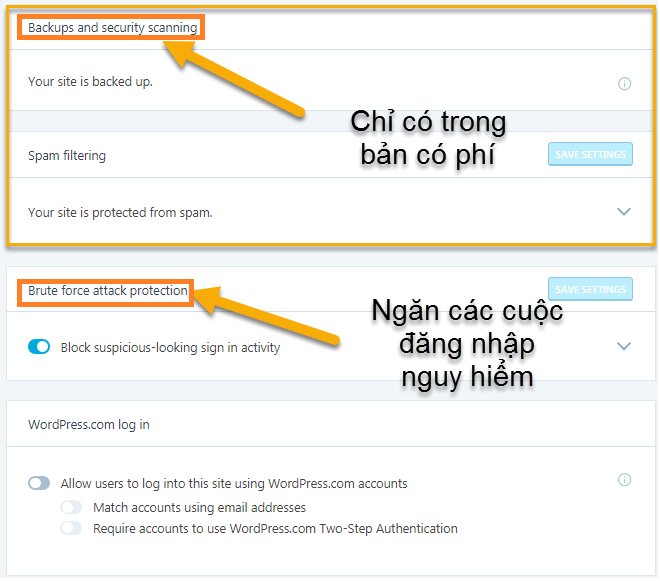
The backup, data backup is only available in the paid version, the price as of 2018 is 3.5 USD / month, if your website is important, you should consider using a professional backup service to help you back up. data. safer. In the future, I will dig deeper into this issue to find a more economical solution & easier to make decisions based on specific needs.
Brute force attack protecttion is the part concerned with preventing malicious login attacks by trying hundreds of thousands (and sometimes millions) of different passwords to find your correct password.
You may be interested in choosing a strong password. In addition, if you already use the above feature of JetPack, there is no need to install plugins with similar features like Login Lockdown.
The last part where WordPress.com log in This is how you add a login method with your WordPress.com account in addition to the traditional login method, you can also choose a 2-step login method to enhance the capabilities. log in.
C. Site Stats
While Google Analytics does a great job with traffic statistics, JetPack's statistics are user-friendly and intuitive. It also has the advantage of not requiring users to sign in to Google to view the stats.
1. Traffic sources leading to the website

If you want to see aggregated statistics, weekly or monthly, you can click the Summaries button.
2. Posts with the most views
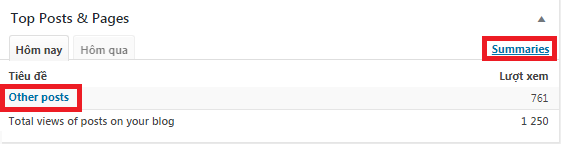
If you'd like to see more stats for other articles, click More Posts (in the lower left corner). If you want to see statistics for a wider range of dates, click Summary.
3. Search terms
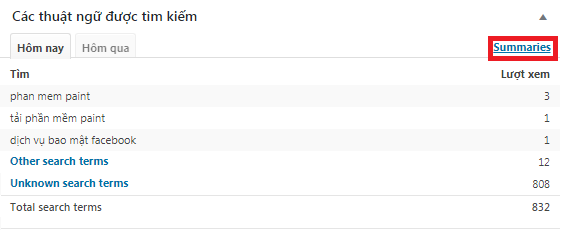
Those are the keywords that users type into Google to find your website. However, this information is very limited. There are a lot of keywords that the user can't collect and it is compiled using the term Unknown Search (808) – this means there are 808 queries that we don't know they typed in which key.
Similarly to expand the time of statistics, click on Summaries .
4. Outward clicks
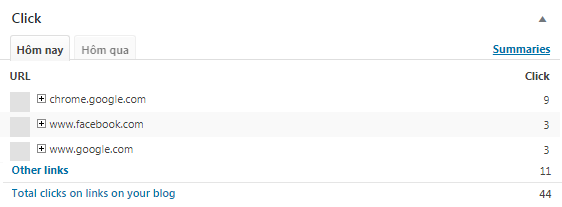
If your website has links to other websites, in this area JetPack calculates how many clicks are redirected to those pages.
5. Number of followers
If your site has email newsletter recipients, it will be listed here, as I don't have, the metrics are all 0, 0:
Note that when first installing, all of the above stats are not available, you need to wait a few hours, or days for it to collect data.
D. Conclusion
Indeed JetPack has a lot of features and most of them are useful. There are some features that you can't or can't find an alternative plugin for, such as the ability to save images to WordPress' servers or email comment notifications to people who have commented before.
Also, most of the other features, like related posts, social sharing buttons, slow loading, etc., have an alternative plugin.
Finally, I do not recommend or use the JetPack plugin. Make your decision based on your actual needs.