

Instructions for using the Cache Enabler plugin: the beauty of simplicity
- 24-07-2022
- chuong xuan
- 0 Comments

Mục lục
Answer open
In Vietnam, people love a cache plugin called WP Rocket, and people using LiteSpeed servers usually love LiteSpeed Cache. Other names gradually drowned out because of poor quality or complicated settings.
No wonder, because the actual tests show that the two plugins mentioned above are always at the top in speed. But they are not without their drawbacks:
- WP Rocket costs up to $50/year/page and I've heard that it's not suitable on Nginx servers or if you want to be fast it will have to be relatively complicated to install.
- LiteSpeed cache is free, but must be tied to its dedicated paid (or free/openlitespeed) server. In addition, LiteSpeed Cache's installation can take a week to a whole month to set up really correctly and effectively.
UPDATE: LiteSpeed Cache is now usable on any server platform (including APACHE and NGINX), with non-LiteSpeed servers they use the QUIC cloud to generate static pages , which is one of the most breaking changes to cache arrays.
Cache Enabler is not as high quality as WP Rocket, FlyingPress or LiteSpeed Cache, but it has its advantages:
- Suitable for those running Nginx servers;
- It costs you nothing;
- Very easy to use;
- Although inferior, but not much worse than the best quality cache plugins, especially on pages without complex design or functionality.
However, again and again, on the following types of sites, it is possible that Cache Enabler is NOT suitable or comparable to commercial cache plugins:
- Having a very large number of articles (for example, over 1000 articles);
- Has extremely large traffic (for example, over 10 thousand views/day);
- Websites with complex structure need deep customization of cache.
Then LiteSpeed, FlyingPress, Swift Performance or WP Rocket cache would probably be more suitable.
Cost?
Cache Enabler is a completely free plugin, not a freemium form, which means there is no premium plan, like Swift Performance Lite, or the WP Fastest Cache plugin.
In other words, using it you can save about 40-50$/year.
Who develops?
Cache Enabler was created by the KeyCDN team, KeyCDN is a leading technology company in the field of CDN for individual users, they are also the unit in charge of CDN role for Kinsta exclusive premium WordPress hosting *.
(*): It is highly likely that this relationship is in charge of Brian Jackson, because before becoming CMO for Kinsta, he also worked at KeyCDN as a content developer. The Brian brothers are later known for developing the Perfmatters plugin, which shares many similarities with Gonzales.
When using Cache Enabler, you will see this line at the top:
“Combine KeyCDN with Cache Enabler for even better WordPress performance and achieve the next level of caching with a CDN.”
Meaning: “Combine KeyCDN with Cache Enabler for better WordPress performance, speed, and new levels of caching with CDN”.
That's why Cache Enabler doesn't have a premium version! KeyCDN still makes money because more people are aware of their CDN service, an area that is definitely different from the cache plugin but very close.
How the quality?
The general user community considers Cache Enabler not bad. It is rated 4.3 stars (out of a maximum of 5) stars with over 80,000 downloads.
Cache Enabler was once developed by the author of CentminMod to be integrated as the default cache engine, now CentminMod has switched to WP Super Cache (because Cache Enabler is too simple?).
Personally, I find Cache Enabler for very good speed and Cache Enabler is also in the combo package Vultr HF + ServerPilot + Cache Enabler that I recommend to get quality hosting.
Options
(first). Cache Expiry : Cache expiration time is in hours, i.e. after this time cache will be refreshed. If you set it to 0, the cache will never expire.
Personally, I usually cache 1 week = 168 hours. This option depends on the actual level of activity on the blog. If your blog has few updates, few new posts or comments, you can keep the cache for a whole month.
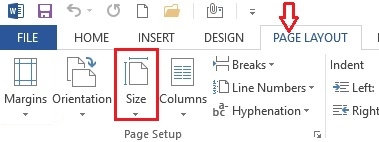
(2). Cache Behavior : Cache behavior, in which there are 5 items for you to choose from.
- Clear the complete cache if a new post has been published (instead of only the home page cache) : Means to clear the entire cache if a new post is published (instead of just the cached homepage) ).
- Clear the complete cache if a new comment has been posted (instead of only the page specific cache) :OFF. If enabled, the plugin will clear the entire cache if a new comment is approved for posting (instead of just clearing the cache of the specific page with the comment).
- Pre-compression of cached pages. Needs to be disabled if the decoding fails in the web browser : OFF. If enabled, the plugin will pre-compress the cached page to Gzip. You need to disable this feature if decompression fails in your web browser, I usually don't enable it because the risks are too great for the benefits.
- Create an additional cached version for WebP image support. Convert your images to WebP with Optimus : This means creating an extra cached version to support the WebP image format, your images are converted to WebP using Optimus (also a tool developed by KeyCDN).
- Clear the complete cache if any plugin has been upgraded : should be ON. That is, clear the entire cache if any plugin is updated.
The actual choice depends on the situation, but clearing the entire cache is not a good idea in most cases, especially on a site with a lot of articles. For example, just because a comment is posted that you clear the entire site cache is often unreasonable.
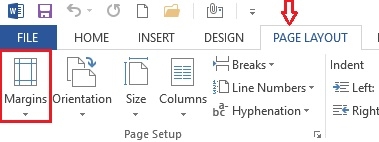
(3). Cache Exclusions : Pages that need to be excluded do not need to be cached. The most typical is the shopping cart page, payment on e-commerce sites, you must not cache such pages, because it will falsify the user's actual shopping cart information. And in general, pages with high dynamic elements should not be cached.
Options:
- Post or Pages IDs separated by a
,that should not be cached : This means that you identify non-cached articles by their IDs, separated by commas (","). This method usually only works if you have about 10 articles that don't need to be cached, otherwise the addition and subtraction will be difficult and confusing. The way to determine the ID of the article is that you click edit to see the tail behind the article, for example post.php? Post = 13879 & action = edit then the ID of the main post is 13879 - Regexp matching page paths that should not be cached : This means you can identify non-cached articles via regexp expression, it just needs to match the path and the posts won't be cached. cache, this way you can skip the whole directory – choosing via regexp will save you a lot of trouble than preventing it from caching through IDs since it's a match series. It should be applied with care because if you do it wrong you will not cache the page it will be cached.
- Regexp matching cookies that should cause the cache to be bypassed : This means that matching cookies will be cached. Very suitable for application with e-commerce sites. Default value if this is not already set: /^(wp-postpass|wordpress_logged_in|comment_author)_/
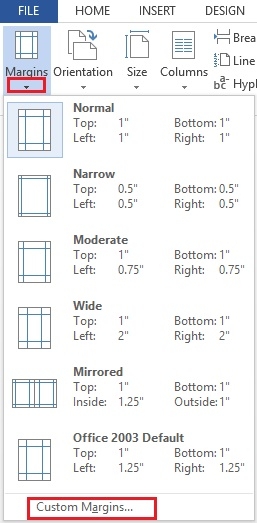
(4). Cache Inclusions : pages need to be cached that in normal settings would not be cached.
Regexp matching campaign tracking GET attributes that should not cause the cache to be bypassed : This means that campaigns with the GET tracking attribute are not ignored and not cached.
Default value if you don't mention this part: /^utm_(source|medium|campaign|term|content)$/
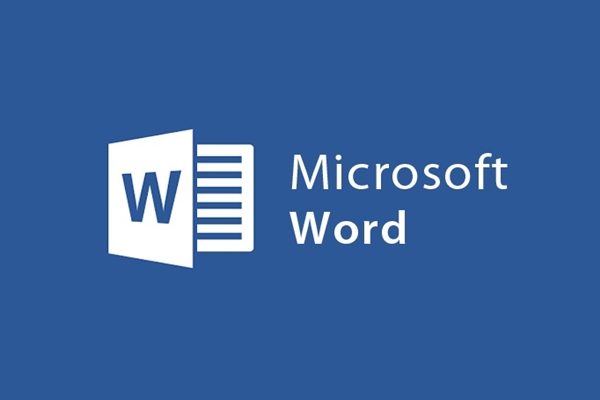
(5). Cache Minification : this part is used for pre-minification of the source code, and there are 3 options:
- do nothing (disabled)
- HTML (minified HTML only)
- HTML & Inline JS (minify both HTML and inline JS)
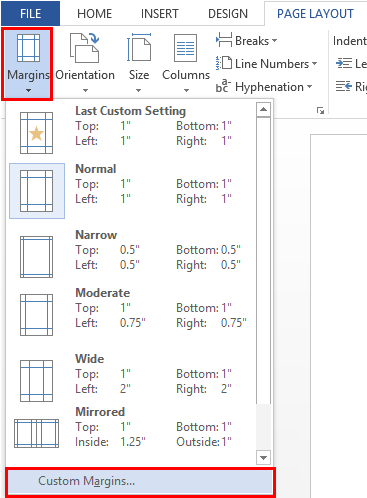
I also didn't do anything about this part, because the page has been minimized with the Automation plugin..
PS: minify feature has very little speedup effect, if you care about cache build speed (including prebuid cache/cache pre-build, cache build time during user access) it should be disabled. this feature. On most websites, with commercial cache plugins I don't use minify very often.
Who is Cache Enabler not suitable for?
Although the Cache Enabler plugin has a lot of advantages, if you fall into the following situations, it may not be the best tool anymore:
- You want the best possible speed cache plugin : if so, the plugins you should be interested in are LiteSpeed Cache, FlyingPress, WP Rocket, and Swift Performance.
- You want to integrate many optimization features into a single plugin : Using Cache Enabler you will have to install many other plugins, because it only focuses on cache. If you want convenience, paid caching plugins are a better choice, as they often integrate a lot of features into the product (image compression, lazy loading, CSS/JS bundle compression, CSS) important, deferred JS, external caching). browser, webp, etc & cloud)
Conclusion
Cache Enabler is really simple, with the blog that I apply it to it is even simpler – other than activating the plugin, I don't have any options enabled! Of course, this is just my specific case. If your site is an e-commerce site, has ads, receives a lot of traffic from referral sources, then you must pay special attention to item number (3) compared to item number (4).















