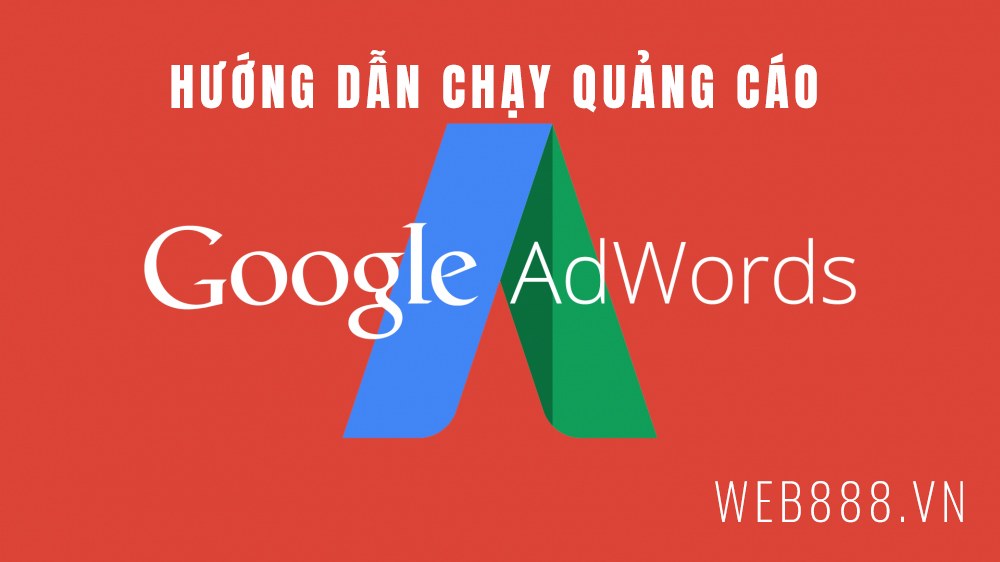
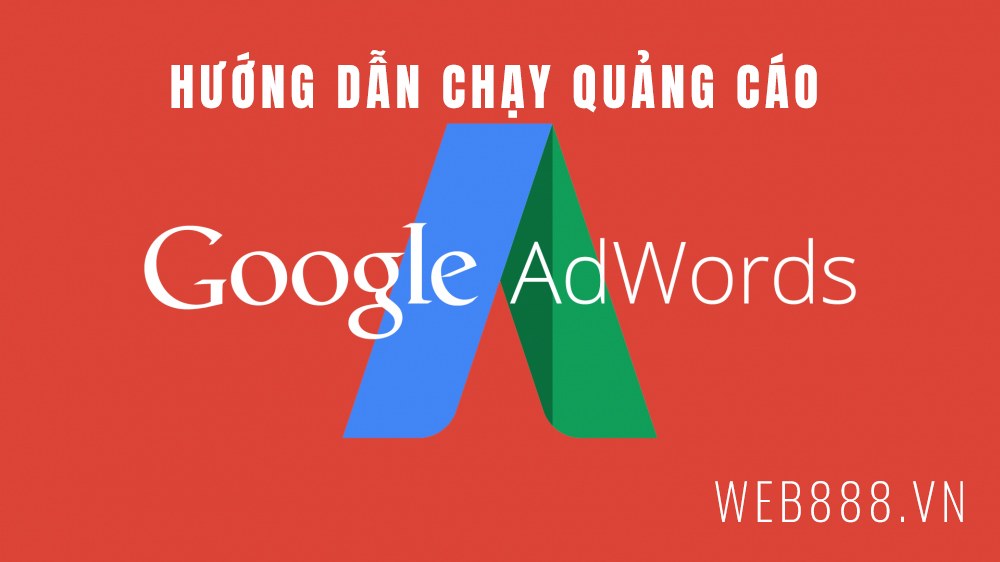
Instructions on how to run Google ads from AZ for newbies
- 24-07-2022
- Trung Minh
- 0 Comments
Google Ads advertising , formerly known as Google Adwords advertising, is one of the most effective advertising channels in the Vietnamese market, next to Facebook Ads. And so will this 2021.
Google Ads is Google’s advertising service that allows businesses or individuals to post their ads on Google’s search page. The ads usually appear at the top or bottom of the search results page (search engine result (SERP).
This means that when a customer types a keyword in the Google search bar, your ad related to that keyword will be displayed. Therefore, Google Adwords is considered as one of the leading tools when it comes to online advertising.
In this article, I will show you how to run ads on Google Search’s search network . Not the display network ( Google Display Network – GDN ) . The reason is because the search network is more popular and advertises the Google website, while the display network places ads on other websites (with cooperation with Google).
Let’s start with me now.
Step 1: Initial setup: Create an account, install .
To get started, you need a Google account.
If you have a Gmail mailbox, you can use that account (and move on to the next step) without creating a new one. The reason is because Google can use the same account on all Google services such as: Gmail, Google Ads, Youtube, Drive, Photos…
In case you don’t have one, or already have but want to create more, you can create a new account here. Actually, these are the steps to create a new Gmail address.
You need to fill in the necessary information:
Last name: enter your last name
Name: get your name (eg Trung), so combine both Middle + First name, eg: Minh Trung
Choose the user name ( Username ) you want, for example mitrunnguyen . If the name already has a user, there will be a red error message, and you need to choose another name that is empty (or choose one that is still available that Google suggests below). You can use letters, numbers, and periods in your username.
Choose a password, need to use 8 characters or more and a combination of letters, numbers and symbols, like: Minhtrung123@
Click the ”next” button. If there is invalid information, you need to correct it according to the red instructions.
NOTE : In case you already have Gmail, and want to use that account, then you don’t need to declare anything, just click the line ” Login ” in the bottom corner.
Next is to fill in personal information: date of birth, gender. The recovery phone number and email address are optional (optional), you can add them later.
Then you click ”Next” button to go to the next screen about Google’s Privacy Policy and Terms.
If you want to find out, you can read the details to know. Otherwise, just scroll down to the bottom of the page and press ”I agree” quickly. Most users don’t read it and it’s fine, so there’s nothing to worry about.
So you have set up an account to run Google Ads ads (and other applications like Gmail, Youtube … ).
Now you sign in to Google Ads here: https://ads.google.com/
Enter the username and password you created above then press ”Next” to login.
At the time I wrote this tutorial, when I logged into my newly created account (or just signed up for the Google Ads service), Google automatically switched me to the quick ad creation process , with the following message:
Select ”New Google Ads Account”, you will be taken to a new Campaign creation window, to choose
What is an advertising objective? You choose the option that suits you best, most likely ” Increase sales … ” then press ” Next ”
NOTE: During the process of you setting up, Google will save the steps, if you are in progress and exit, the next time you log in, it will automatically go back to the same step you did before.
Now you will follow the simple steps to quickly set up a new campaign . This means that some information will be ignored at the time of setup and can be added and edited later. In the next part, I will guide you through this 2nd option.
NOTE: If you are familiar with Google Ads, and want to do the details from scratch, then click on the link ” Switch to expert mode ”, which will go in a different direction (not following this post).
In the next steps, you will provide business information, choose the audience to see the ad, budget, write your first ad content.
STEP 2: YOUR BUSINESS AND OBJECTS
In this step you will declare information about your business, as well as the audience you want them to see ads.
- DESCRIPTION YOUR BUSINESS
You enter information describing your business: Company name & website (just enter it temporarily, you can change it later and then press ”Next”.
- CHOOSE THE OBJECTS WATCHING YOUR ADVERTISING
In this step you will select the location of the target audience that you want your ad to target. This will help your ads show only in the locations you have specified , not to users in other regions.
For example, when you select ”Vietnam” and not only add the name of a province, it will be displayed that the ad will be displayed for the whole territory of Vietnam. Users who are overseas won’t see your ad appear.
In case you want a narrower scope, and choose a few specific provinces or regions, such as Ha Long City, and Uong Bi City – in Quang Ninh province. At that time, only people who are in these 2 areas, but other places do not see ads.
Note that when typing the name of the city directly under the same name as the province, like Thai Binh, the drop-down list of suggestions automatically includes two options:
- Thai Binh Province ( => wider reach )
- Thai Binh city, in Thai Binh province ( => the reach is narrower than the province )
Similar to the cities under the same name of the province such as: Hai Duong, Thai Binh, Nam Dinh, Ninh Binh, Thanh Hoa, ….
In addition to selecting by location name, you can select an area by radius. In this way, you get the name of a place, or provide coordinates, along with a radius from the center of the location. Then the ad display area will be an area inside the circle with the center and radius you selected.
Click ”next” to the keyword topic setting step. Enter keywords related to you that you want to promote.
Keywords are phrases related to your product or service, which you guess potential customers will search for a lot. Such as :
I’m in the business of airpods accessories, I can think of the keywords ”case airpods”, ”airpods case”.
Here, you can boldly type a keyword phrase that comes to mind, or simply type the name of the product or service that you trade. Once set up, and even during the ad run, you can still go back to select, adjust, and optimize your keywords.
Step 3: Create an ad
- Select a campaign objective :
Choose one of the recommendations that you find most relevant, such as ”Sales” to drive sales online, in-app, over the phone or in-store.
- Select campaign type:
Should choose type ”Search” to display ads on Google Search page.
- Choose a goal setting method:
It is the action you want from the ad, choose the appropriate ones from the 4 categories below. You should choose as complete as possible, or at least have website links and calls.
- Website traffic : provide more website address, and generate conversion action
- Phone call : provide country name and phone number
- Store visit : need to enter location in next step
- App Downloads : Choose IOS or Android platform, and enter the app name
- Set up ad groups
In this step you set up 1 or more ad groups in the campaign set up in step I
More general settings options:
- Type and target information
- Campaign Name: Set a name, eg PKAP
- Choose a search or display network
In this step, you choose whether you want your ads to appear on Google’s network, there are 2 options: Search Network and Display Network.
Note: When choosing a language, you need to select both Vietnamese and English. Although the advertising scope is only in Vietnam, it is always necessary to select an English field, some versions of Google’s browser have English search language settings, so your ads can still reach the right people.
V. Budget Setting
In this section, you will set up a budget for your ad campaign on a daily basis.
Set a daily spending budget, for example you set spend 50,000/day and focus on clicks. At the time of setting up the ad account choose: I will set my bids manually.
At this step, you need to choose the keyword type according to 1 of 4 match forms:
- Broad match
- Modified broad match
- Phrase Match
- Exact match.
To learn more about these 4 keyword types, refer to the article: Keyword Match Types in Google Ads
Here you will select keywords – These are search terms that can trigger your Adwords ad to appear next to the search results.
- Set up payment information:
You need to set up advertising fee information for Google, including information such as:
- Payment country
- time zone
- Promo code (if any)
- Your information
- Payment methods and methods
When fully entered, click to agree to the Google Ads Terms . Then press ” Send ”. Now just need Google to approve.
In this rather lengthy article, I’ve detailed how to run Google Ads ads from start to finish. The goal is that people who have never done it can always understand and follow and can run Google Ads by themselves.
Good luck !
















