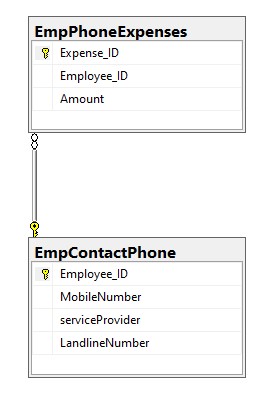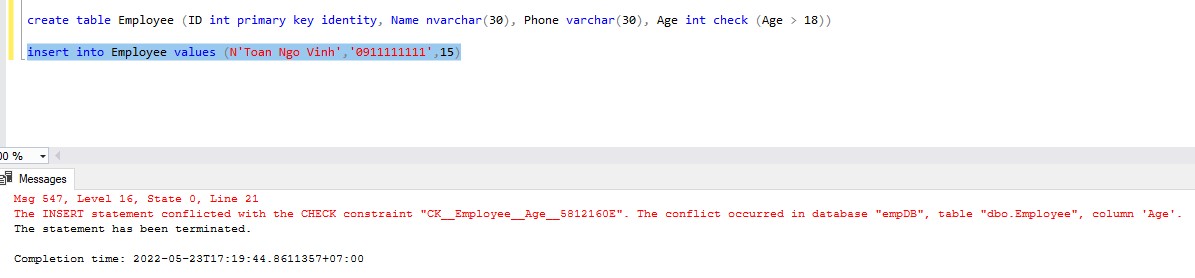Manage & Decentralize Membership in WordPress
- 24-07-2022
- chuong xuan
- 0 Comments

- Lesson number: 16
- Year of implementation: 2021
- Belonging to the project: A Beginner's Guide to Using WordPress
If your WordPress site is just written by you, then you don't need to read this article! It is only for websites with 2 or more members, then the top administrator needs to know how to cooperate & decentralize the rest.
To work with this section, you need to first login to WordPress and then go to the News Feed area.
In the English interface, the member (user) admin area is located here:
Correspondingly, with the Vietnamese interface, it is located here:
We will go into each part in detail.
Mục lục
1. Add New / Add New
If your page has many participants (like when you need someone to write, edit, admin) then in order for them to have certain rights, you need to add them to the page's members (English: User > Add New Vietnamese: Members > Add New ).
Here are the following fields:
- Username : means the login name, this name must not have Vietnamese accents. This is the information field you are not allowed to leave blank.
- Email : email address of the registrant. This is also a required field.
- First Name : the name of the registrant, you have the right to write your name with Vietnamese accents in this case, not limited to the username. This is an optional field, it's okay if you don't fill it out.
- Last Name : the signer's last name, similarly, you have the right to write Vietnamese accented letters. This is an optional field.
- Website : the registrant's website, if they have one. It is not required to fill in
- Password : WordPress automatically generates a password for the user, if you click Show password you will see that password and have the right to edit it. Members themselves also have the right to change their password later, if desired. The top-level administrator (Admin) still has the right to view and edit a member's password at any time.
- Send User Notification : means sending username and password information to new user's email.Role: indicates the role this user holds, and this is very important part you need to understand. Because if you give the wrong permissions (excess rights, or lack of permissions) is not good, especially harmful if you give permissions to the wrong people.
We'll talk a little bit about what roles mean, now let's look at some examples of adding new members:
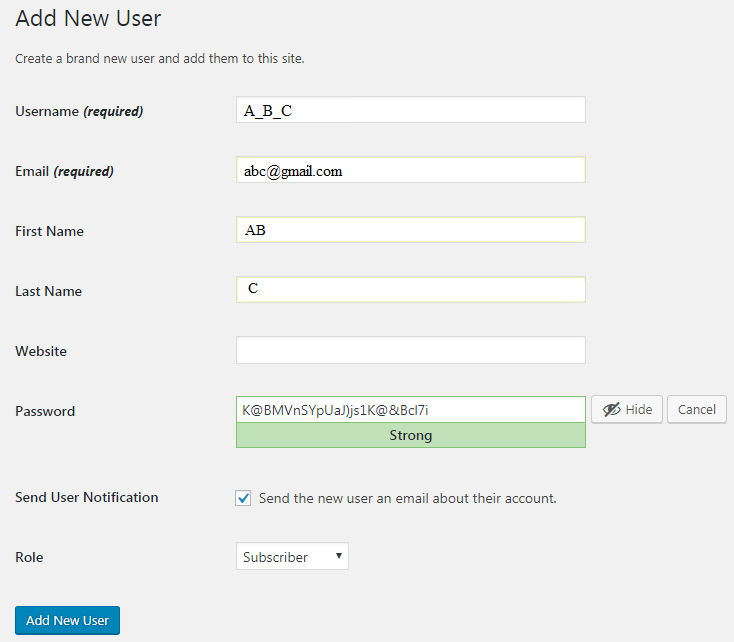
When done, click Add New User to be OK. New user has been added successfully:

Back to the very important issue related to Roles – the user's role on the page, here are its options:
Meaningful:
- Subscriber : means registered member, by default this is the lowest permission in the group. They only have the right to modify the profile of personal information, but not to create, edit or delete content on the website. So what is the benefit of a registered member if they have so few rights? Subscribers are effective in the case where users often comment on the site, once registered members they do not have to fill out information every time they post comments. Subscribers are also useful in cases where your website restricts content to certain pages that can only be read by subscribers. Then normal people can't see the content, while Subscribers can
- Contributor : means collaborators, who have this permission by default have the right to edit and delete articles created by themselves on the website. However, Contributor does not have the right to upload photos, or generally the content of the Media group on the website, nor do they have the right to immediately post the article, but must go through the review of a higher authority, and reviewer. Only the right to officially publish articles of collaborators is possible. Contributors also do not have the right to delete a post if it has already been published. So this is the ideal permission if you are allowing someone else (who you don't fully trust) to post on your site.
- Author : That is to say, the author, although the Author still only has rights to the content they create, the Author has more rights than the Contributor. Authors have the right to upload photos (and other content in the Media group), have the right to publish their articles immediately without review/preview, they also have the right to delete any articles, images photos, any other content they have uploaded. Authors do not have rights to content not created by them. This may be the right you want to grant to people who have been writing articles for a long time on your website, and have a certain level of trust. If an Author is no longer working with you, you should reduce that person's permissions to the lowest Subscriber level to avoid any vandalism.
- Editor : Editor, this is the person who has the highest authority over the content on the website. They reserve the right to add, edit, publish and immediately delete any posts, including those of others. They also have the right to relate to comments on the site, including editing, approving and deleting comments. Editor's only limitation is that they don't have access to Settings, Themes and Plugins areas. The person who has the right to approve articles submitted by Contributor must be Editor or higher. Editors are allowed to view articles in private mode, in addition, they are given more access to the structure of the content through the ability to edit categories and tags. Because of such a large influence on the entire content of the website, you should only grant this permission to someone you really trust & have a careful personality.
- Administrator : L is the person with the highest authority, capable of interfering with everything on the website, from content to issues related to themes or plugins. Needless to say, how careful you should be when trying to grant this permission to someone. Only Administrators have permission to grant, edit, and delete other users (including fellow Administrators).
3. All Users / All Users
This area shows you information about all the users currently on the site.
For example, this blog is currently only written by me, so there is only information about 1 member:

It provides the following information about the member:
- Username (username)
- Name (name)
- Email registration
- Role (role)
- Number of posts (posts)
An example of another blog that I admin, but this time has many members:
(I cover my name, email to protect their privacy).
In the 2 rightmost columns, you also see the role & number of posts for each person.
4. Edit members
To edit a member's information, go to the All Users area, place the mouse pointer over the username, then click edit:

The following information will appear, the beginning of which is not very important:
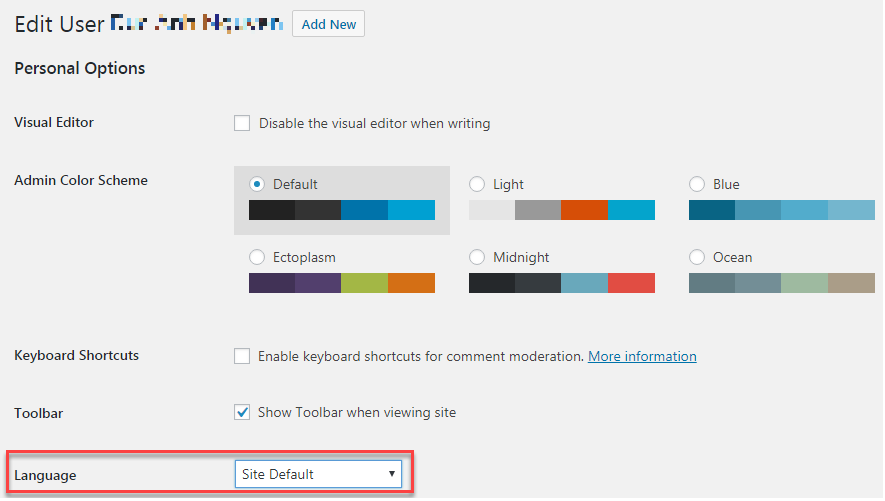
These are only adjustments related to the member login interface. One thing that may be important is the Language section, you choose the interface language for the user. For example, a user prefers to use the Vietnamese interface, which you can adjust here, and the interface language in Vietnamese will only be available to that user without affecting other users (eg: like speaking English).
The part below is more important, where you edit the user information:
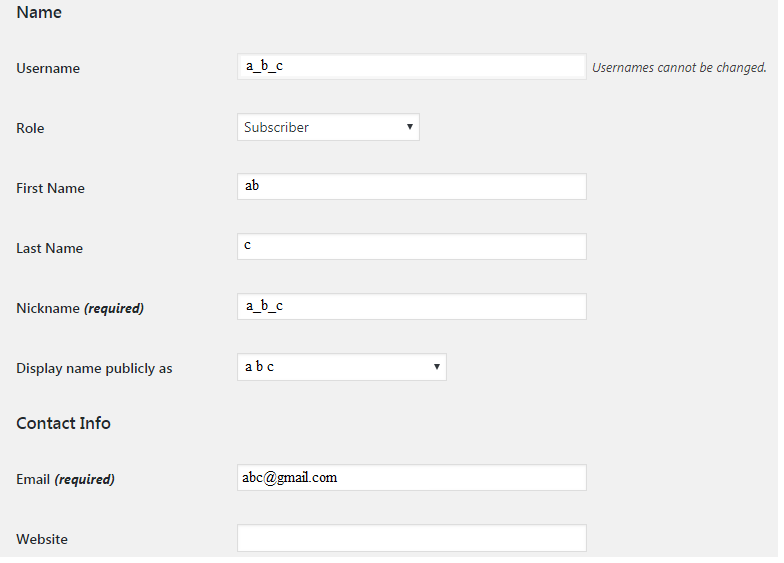
Here you can change anything including User Role and Email. Except for the username, you cannot change it.
The last section deals with other user information:
Biographical Info is the member's biographical information, which is a brief introduction to the member. For example, I might fill in the following information:
Graduated from ABC School, has 4 years of working experience in the field of YKMN, very interested in HDS
This introduction should not be too long, 3 to 5 lines is fine.
Profile Picture is a profile picture, you cannot change this picture of the user. That member can only be replaced through the email registered with Gravatar
Finally, password/password. Administrator has the right to change to another password.
5. Remove member
Normally, you shouldn't delete a member, because if that member writes a lot of articles, now deleting the author information of those posts will have to be passed on to someone else – that is, one of the remaining members. This can be bad if you later want to know who the author of a certain ABC article is.
The better way is that you move that member's permission to the lowest status instead of deleting, that is the status of a subscriber (Subscriber), then they are still a member of the site, still have the information that they have What to write, what to write. content they upload, but now all rights related to editing, editing, adding, deleting are gone.
If you still want to remove members, here's how.
You also go to the All Users area, Place the mouse pointer on the username and then press the Delete button.
The following information will appear and you need to be very careful in this section:
If you choose to delete all content , it means that you delete the member, and all their posts are also deleted. The articles will be put in the trash, waiting for a while will be lost and cannot be restored.
If you select Attribute all content to , it means the user is deleted, but you will pass the posts that person has written to another member of the site, in the example above the user with the username 1wp_00ichg.
In most cases, if someone has collaborated with you and now you want to remove them from your membership, you usually still want to keep the posts. Then you should choose Attribute all content to.
6. Your Profile
This is your own profile, not much different from editing a member, except in this case you edit your own information.
The last part can be useful in some special cases:
That's where Sessions – Log Out Everywhere Else . This method applies in case you accidentally lose your phone or computer, but those devices are logged into the admin page. You then need to go home and log back in and go to this area click on the Log Out button to log out of any location you've logged in from, including the device you lost.