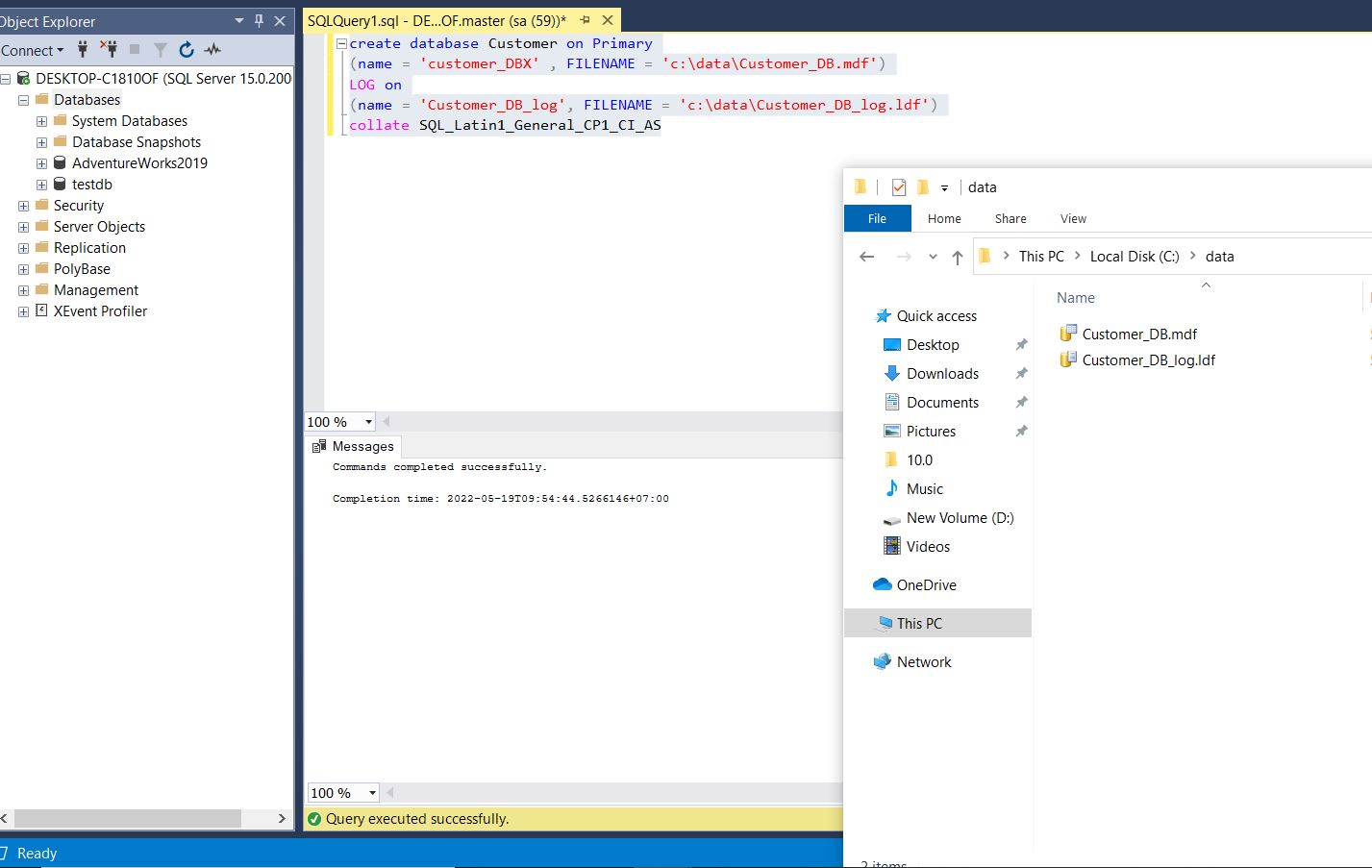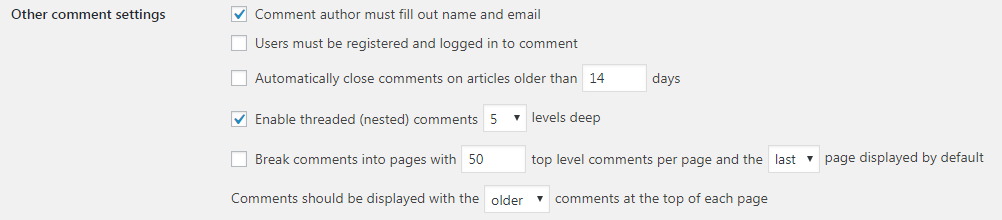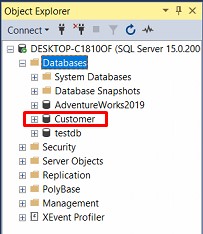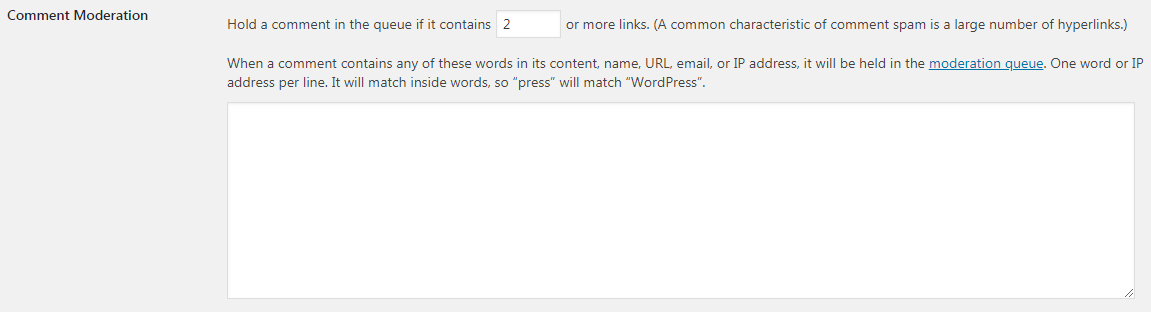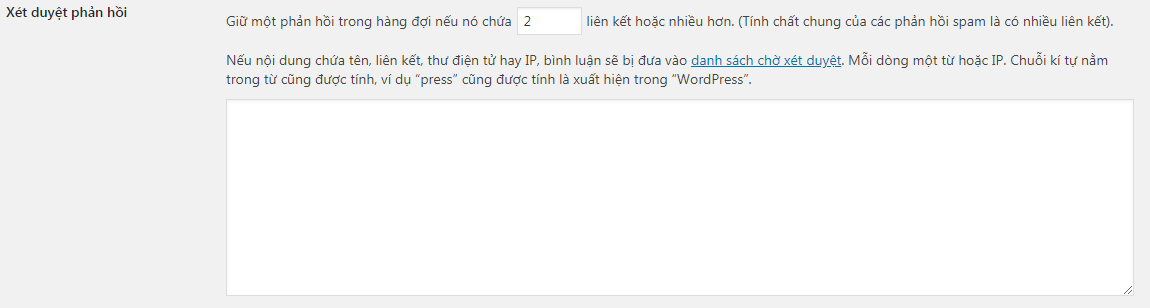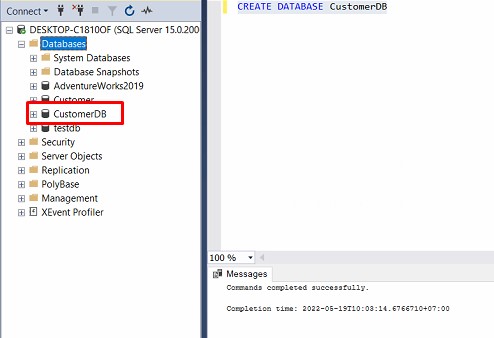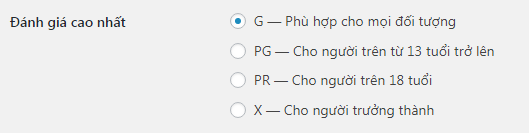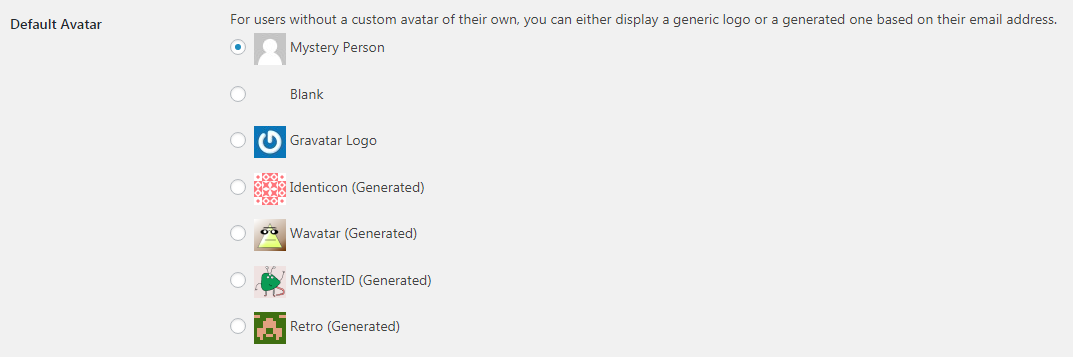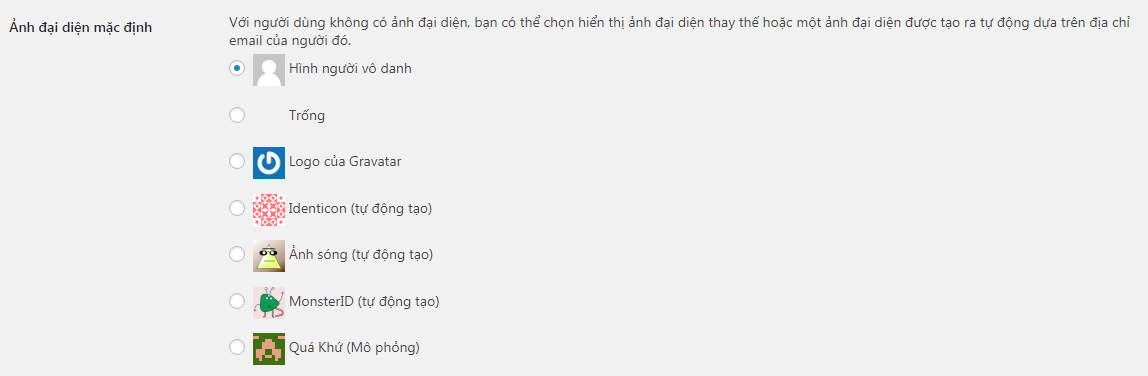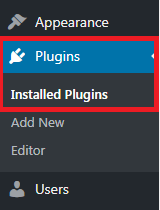Managing comments (comments) in WordPress
- 24-07-2022
- chuong xuan
- 0 Comments

- Lesson number: 14
- Year of implementation: 2021
- Belonging to the project: A Beginner's Guide to Using WordPress
Comments are a very important part of the website, it helps the reader to voice his thoughts and questions, it allows the author to respond, interact with the reader and it reveals to the owner. web many new ideas about content.
Today we will focus on customizing the default WordPress commenting features. Because although you can insert comments on Facebook or other commenting apps (like Disqus), the fact that WordPress default comments is still extremely popular due to its simplicity, ease of use, good support for SEO & of course. free too.
Mục lục
A. How do users submit comments?
At the end of each post will be a user-submitted comment section, which should look like this:
The layout will vary between themes, but there are always 4 fields of information:
- Comment : ie the content of the comment
- Name : Comment sender name
- Email : email address of the comment sender
- Website : commenter's website
In which only the website field does not need to be filled in, and the first 3 fields the user must fill in to submit. Emails can be used to notify commenters if their questions have been answered by the author or others, the email address also helps to show a profile picture if the email user has signed up for the avatar service. global coverage. The bridge is named Gravatar. In addition, the email address will not appear, only the website owner will know the email address of the comment sender.
OK, next let's start with the setup.
B. Customization based on available settings
In the Dashboard, you can find the customizations related to WordPress comments in Settings > Discussion (with the English interface being Settings > Discussion ):
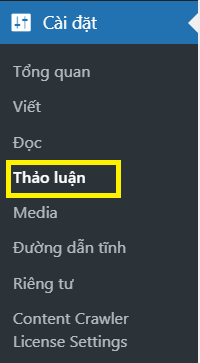
The custom interface appears as follows:
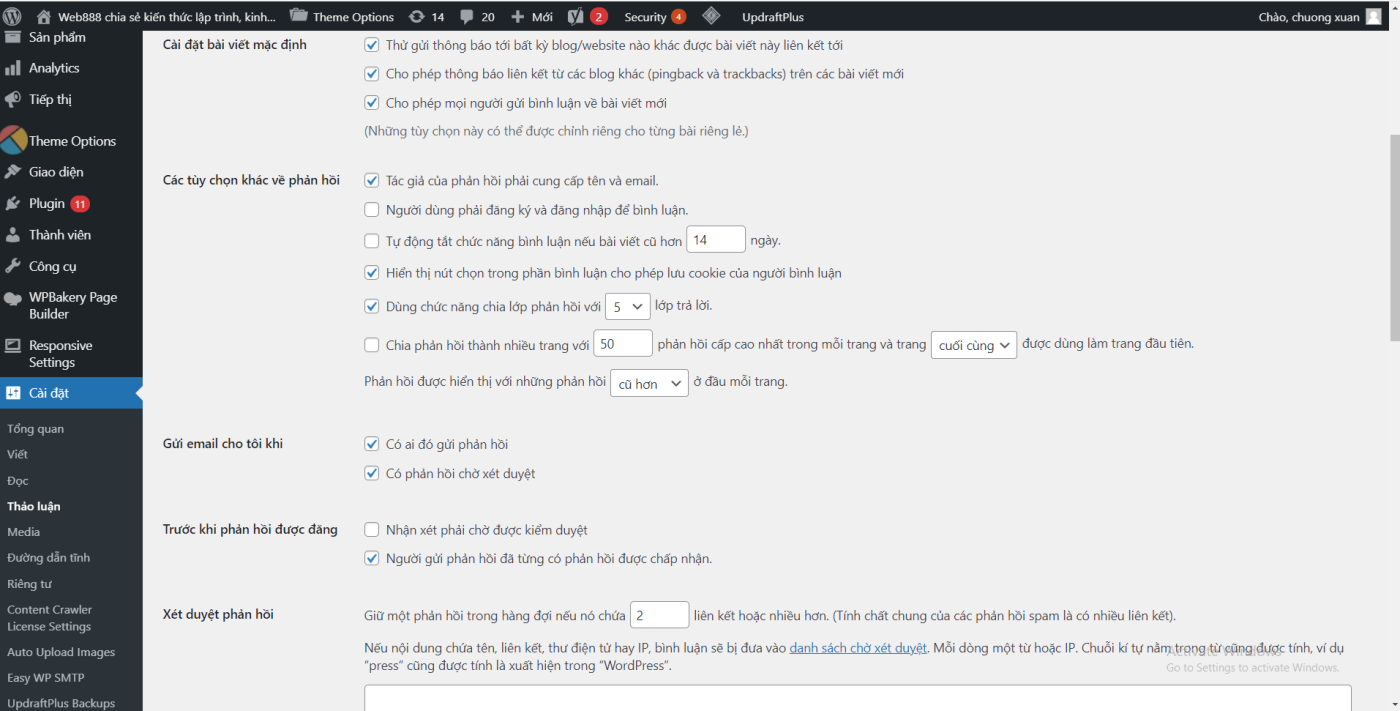
We will go into each part in detail.
1. Default options for posts/pages. Turn off comments on WordPress if you want
Here is the English text of this section (the v means selected, this is the default setting when you create a blog):
And here is the corresponding Vietnamese text (uncheck the box, below are the settings I changed – it's up to me, of course you can choose differently):
Explanation of meaning :
- Send notifications to any blogs linked by this article : This means that if your posts link to other blogs, they'll get a notification that you're linking to them. . This makes a lot of sense in terms of relationship building, for example it gives them an opportunity to reconnect or at least know you exist! Personally I previously unchecked this feature, now that I think back, I ticked it because I saw its benefits.
- Allows linking announcements from other blogs (pingbacks and trackbacks) on new articles: i.e. if other blogs (or your own) link to an article on your site, then below that post will be notified that the particular post is pointing to. Normally, you should uncheck this as it creates unwanted links and can negatively affect SEO. Personal choice: deselect.
- Allow people to post feedback on new posts (*) : By ticking this option, you agree to allow people to comment on your new posts, unchecking this means you have disabled comments on new posts. If it's not a special case (like too much spam, or the topic is controversial so the author wants to close the comment section), most people leave the comment feature open to increase interaction with people. read. Personal choice: tick.
(*) I need a little more explanation here for those interested. Changes to this setting will not apply to old posts, but only to new posts (from the time the setting is saved). This means that if you previously locked comments and then reopened them, old posts will still be blocked from commenting. Conversely, if you previously opened comments but now are locked, later only the comments of the new post will be locked, the old post will still open the comments.
As for the last sentence: These options can be customized for each post/page.
The point of the above sentence is, these settings are global, apply to the entire site, but a specific post is allowed to adjust at its own discretion, e.g. set all post comments to open, but for a specific post, you can actively block comments. The opposite is also true. Easy to imagine, this is like: The king's spell loses to the village rule.
If you want to adjust the comment on/off on a specific article, in the editor (edit or write an article) you scroll to the bottom and you will see an option like this:
Here you have the right to change options other than the default settings of the entire site.
2. More options for comments
Here is the English text of this section (the ones marked as default settings):
And here is the corresponding Vietnamese content:
Explanation of meaning :
- The author of the response must provide a name and email : This means that commenters must enter their name and email address to post a comment. If this is unchecked, the sender doesn't need to enter a name and email can still send comments. By default, this option is checked, it has the effect of reducing spam somewhat and making the sender's intentions more serious. Also, a very useful later addition is to help display the avatar (avatar – see section 7). Personal choice: leave the check mark as default.
- Members must be registered and logged in to respond : This means that commenters must register with the site and then need to log in to reply to comments. This is too much to ask for in most cases. And most people don't want such trouble just to post a comment. For that reason, you should disable this option. By default, this option is also unchecked. Personal choice: deselect.
- Automatically turn off the function of sending feedback if the article is older than the date : It means that after 14 days the post will be locked for comment. The number 14 is customizable which means you can increase or decrease it as you like. Normally, you should uncheck this feature, which allows your posts to be commented on forever. By default, this option is also unchecked. Personal choice: deselect.
- Use the response layering function with 2345678910 response layers : this means the comment has a maximum depth of 5 layers, with a variable number of layers. If someone comments, you go to reply to the comment in his comment section, that's first place, he comes back to reply to the next comment right below your comment, it's second. If you've ever seen overlapping comments on Facebook, it's the same way. You don't have to make any adjustments here, 5 is fine. Personal choice: Keep check mark as default.
- Split the response into multiple pages with the top-level response in each page and the first last page being used as the first page.
Responses are displayed with new older replies at the top of each page: usually uncheck this, this feature you only use when the post has a lot of comments. The problem with posts with hundreds of comments is that it will be horribly long, which definitely affects usability and page load speed. The solution provided here is to split the comments into multiple pages, such as the above means that for every 50 comments divided into one page, the page with the latest comment will be the first visible page, and in each page That's the older response. come here first. If you use this, feel free to change the options to your liking, for example, instead of 50 you can change to 20, instead of older you can change to newer.
3. Email me when someone comments
Here is the English text of this section (the ones marked as default settings):
And here is the corresponding Vietnamese content:
Explanation of meaning :
- Have someone give feedback : This feature is selected by default, but you should uncheck it, especially if your page has a lot of comments. Because otherwise, your inbox will be full of emails. You can rest assured that if you regularly log in to your blog, you won't miss any comments, as WordPress has a very clear message about the current number of new comments (in the upper left corner near the page name). ). web).
- Response pending : for the same reason, you should also uncheck it.
4. Before the comment is posted
Here is the English text of this section (marked as default setting):
And here is the corresponding Vietnamese content (the ones marked as I have changed to suit my own taste):
Explanation of meaning :
- Comments must wait for moderation : This means that every comment must be approved to appear, by default it is not ticked, but you should check this option, it helps your page reduce spam to the maximum. If you don't believe it, you can peel it off in 1 month and see how it goes! Personal choice: tick.
- The person who sent the feedback has already had an accepted response : This means that if someone makes a comment whose comment has been approved before, their comment will be automatically posted without waiting. browser, this is a nice feature, but to ensure spam protection, you should uncheck this option. Personal choice: deselect.
5. Reviewing feedback/comments
Here is the English text of this section:
And here is the corresponding Vietnamese content:
Explanation of meaning :
- This section only makes sense if in section 4 you didn't ask for comment review – that is, don't tick the first option (comments will be posted as soon as readers submit them). Such a choice makes your comments area very likely to be spammed , so in this section you set up a small filter to limit such comments.
- Keep a response in the queue if it contains links or more. (The general nature of spam responses is to have a lot of links): this is characteristic of spam comments, they often try to find backlinks, or traffic by placing irrelevant (unrelated) links. concerned here). I mean your post, but of course it benefits them, usually money or fame). You can customize this number down to 1 if you want.
- If the content contains a name, link, email or IP, the comment will be placed on a review waiting list. One word per line or IP. Strings in words also count, for example “press” is also counted as appearing in “WordPress” : This means that if a comment contains a word you will not be posting immediately but will have to wait for a review. , and for some IPs that have a history of spamming or being aggressive you don't want their comments to appear. correct.
- For those with 4 ticks requiring all comments to be considered, section 5 makes no sense and you don't have to do anything.
6. Blacklist comments
Here is the English text of this section:
And here is the corresponding Vietnamese content:
Explanation of meaning :
- This section is quite similar to section 5, as it is also a comment filter, but it is different in that it is not related to part 4.
- The meaning of this section 6 is that comments with certain words will immediately go to the trash to wait for deletion (without waiting for review), such as comments with swear words. This will be helpful if your blog is extremely active and you have encountered a lot of negative comments on your blog, check it manually comment then it will be hard work, automatic filtering This will save you time and effort.
- Usually few blogs are too active in the comments section so most of this section is left blank.
7. Profile picture
Here is the English text of this section:
And here is the corresponding Vietnamese content:
Explanation of meaning :
- Your profile picture will follow you from one online diary to another, showing up next to your name when you comment on sites that support avatars. Here, you can allow the profile picture of people who comment on your site to be displayed: this means that you allow the user and yourself to use the profile picture each time you comment.
- Where is this avatar from? The default profile picture is based on the email address when a user registers in the WordPress global avatar system at: https://gravatar.com/ If you are the site owner, you can upload it other avatars, commenters can't do that, they will only have an avatar if they register at gravatar.
7.1 Age-appropriate assessment
This section still belongs to the profile picture, is it related to what age your profile picture is appropriate for?
Here is the English text of this section:
And here is the corresponding Vietnamese content:
Its meaning is so clear that I don't need further explanation. Usually you leave the avatar as G, suitable for all subjects.
7.2 Default Profile Picture
Here is the English text of this section:
And here is the corresponding Vietnamese content:
This section is used in case the commenter is not registered on gravatar so they will not have their own profile picture, then depending on your preferences you can choose a profile picture for them. The default anonymous humanoid is a pretty decent choice. If you want the comment section to look better, you can choose another image.
C. Use a plugin to fight spam
WordPress is a popular source code, so spammers are very knowledgeable and often target websites based on this platform.
The default WordPress customizations only partially block spam, for better blocking you need to use a plugin called Akismet Anti-spam. This is a plugin by the owner of Automatic – the developer of WordPress.
To use it, you need to install the plugin first, then get a code called API key for the plugin to officially work.
This plugin is really good but it's a bit difficult to sign up for newbies, you just have to follow step by step.
Step 1: Activate the plugin
Go to the installed plugins area (English: Extension Packs > Installed ; English: Plugins > Installed Plugins ):
Next, click on the blue word Activate just below the plugin name:
Step 2: Enter API key
After Activation, the word changes to Settings. Click Install to begin the installation:
A window pops up like this, click Get your API key :
Then you sign up for an account using WordPress and follow the instructions. Activation request will be sent via email. After activation you will see a window appear as below. You click on the red rectangular frame:
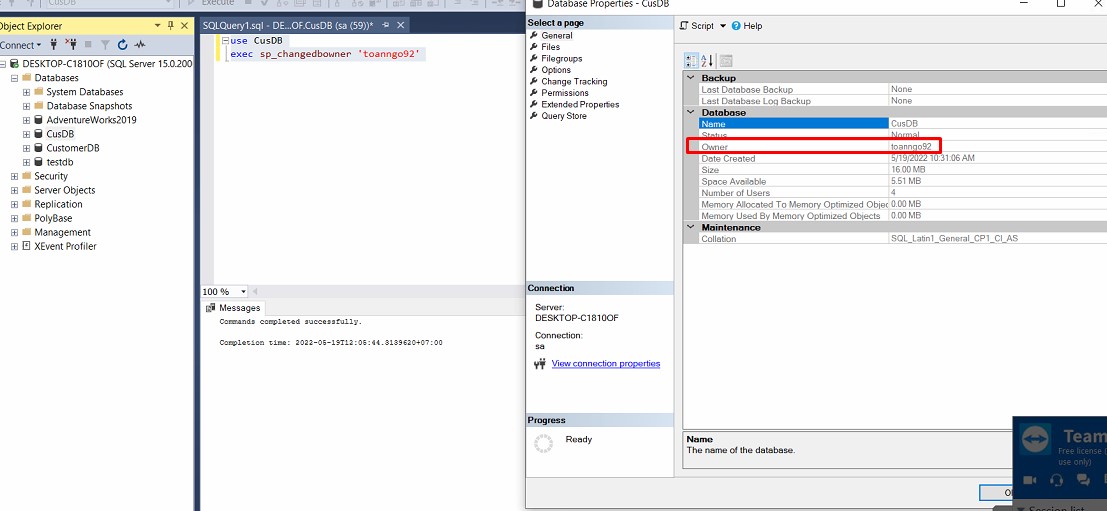
A window pops up again suggesting that you have to pay $48 for the anti-spam service, of course because free works well, drag the slider to $0 to save, then click Create subscription:
The API key will show you:
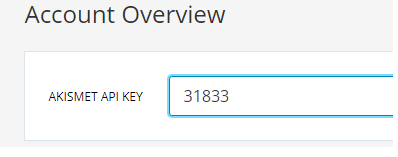
You copy this code ( your code will be different from mine – each person has their own code ) and paste it in the API key box in the settings:
Then you click Connect with API key . That's it, your site is protected from spam.
D. Approve, reply, edit, delete comments
The above is about setting the background for the comment section, once done you rarely come back.
In fact, the section browsing, replying, editing, deleting comments is the part you work on most often.
When there are new comments, WordPress will notify you as follows:

This is the notification that you have 1 new comment. You click on that, it will take you to the browse, edit, delete comments section:
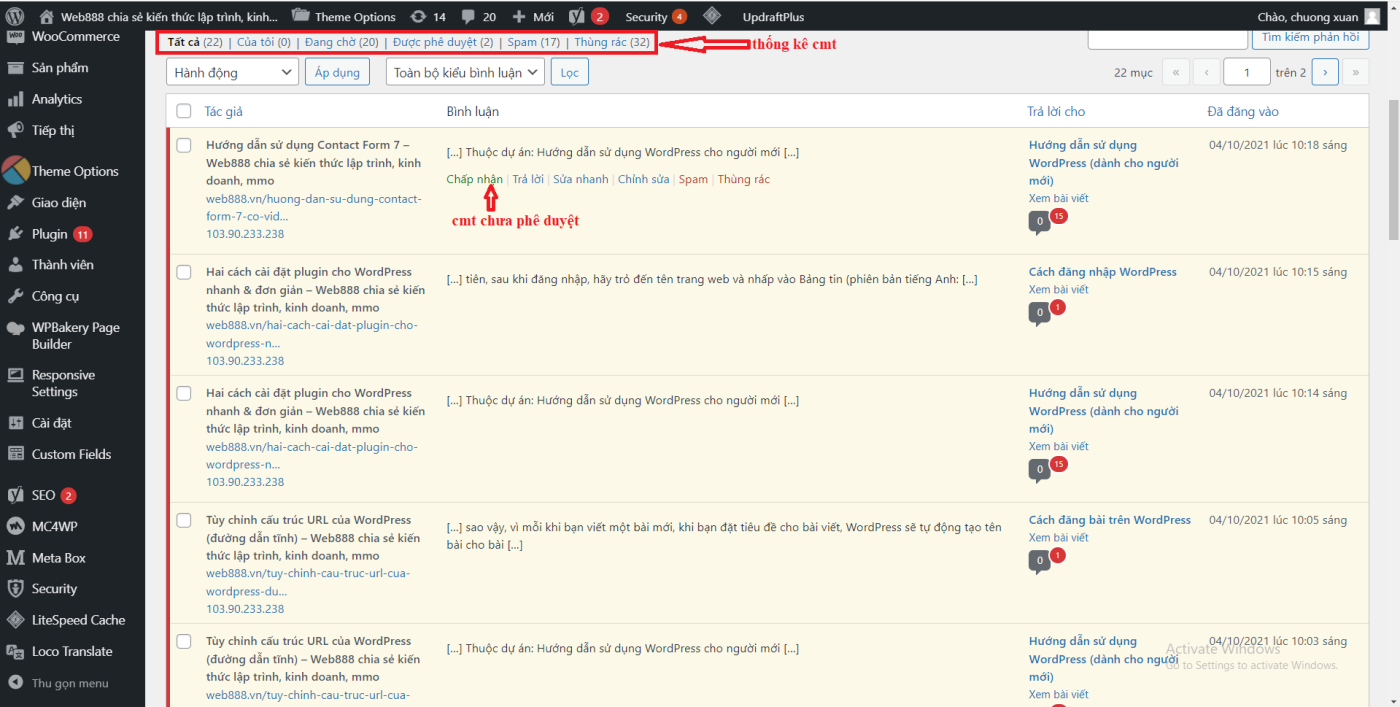
Unapproved comments have a red outline in the left corner.
Things you can do with comments include:
- Accept (Approve) : Clicking means you agree to have the comment displayed (approved).
- Reply (Reply) : Click here to reply to a comment
- Quick Edit (Quick Edit) : quickly edit comments
- Edit (Edit) : edit comments, it's similar to quick fix but more detailed
- History : Edit history and act with comments
- Spam : put spam comments in the spam box (will be deleted after a while)
- Trash : Temporarily delete comments (will be deleted after a while)
Normally, you wouldn't correct a commenter's comment for the status quo, even if they misspelled it (in which case, when replying, you should quote their comment and correct the spelling of the comment, while original guest comments are preserved).
If you are completely unsatisfied with a guest comment, you should debate it publicly or delete it. The choice is yours.
If the comment makes no sense and/and is purely for SEO purposes (they often leave links in comments or links in web parts), then you should mark it as spam.
E. Use plugin support for comment area
There is a plugin that does a great job of supporting the comment area of comments. It is called wpDiscuz, with many advantages such as:
- Beautiful interface, clear comment classification, convenient for users
- Increase interaction among commenters
- Many very powerful additional functions