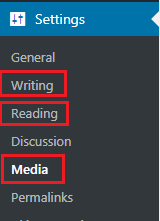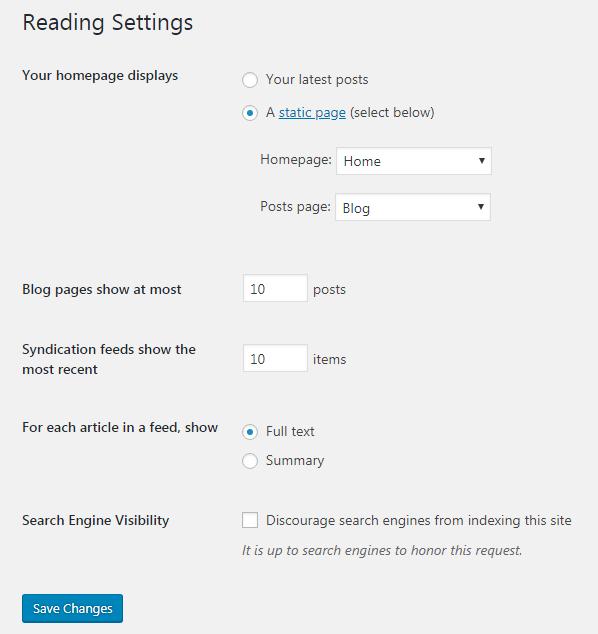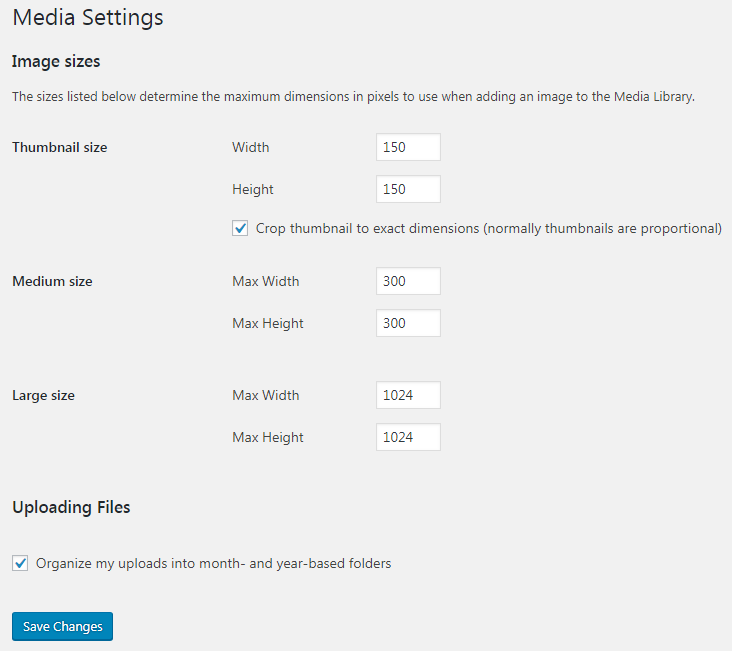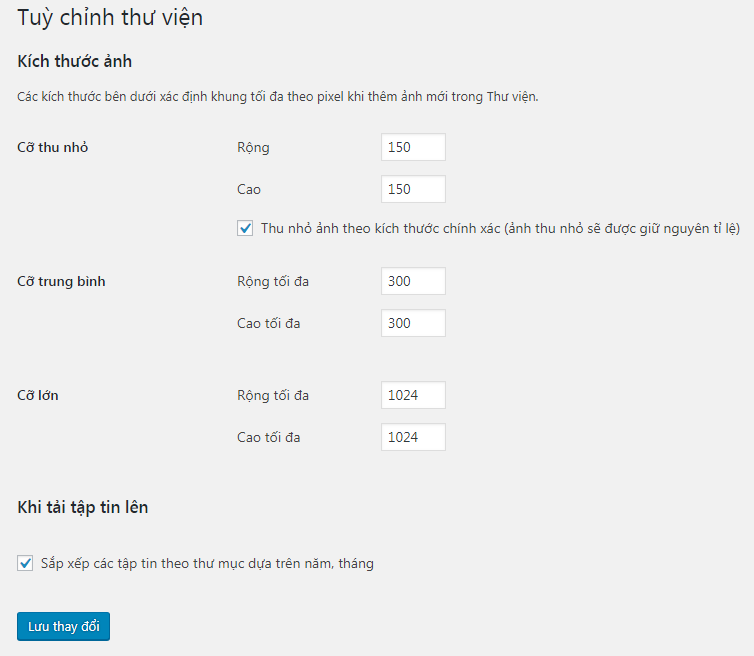Các cài đặt Viết, Đọc & Thư viện của WordPress
- 01-10-2021
- chuong xuan
- 0 Comments

- Bài số: 15
- Năm thực hiện: 2021
- Thuộc dự án: Hướng dẫn sử dụng WordPress cho người mới
Trong phần cài đặt WordPress, có 3 phần và tạp chí khá dài do cá nhân tôi viết, bao gồm:
3 phần còn lại khá ngắn nên mình gộp lại thành một trong bài viết này.
Các tùy chọn đó nằm sau:
Mục lục
1. Viết / Writing
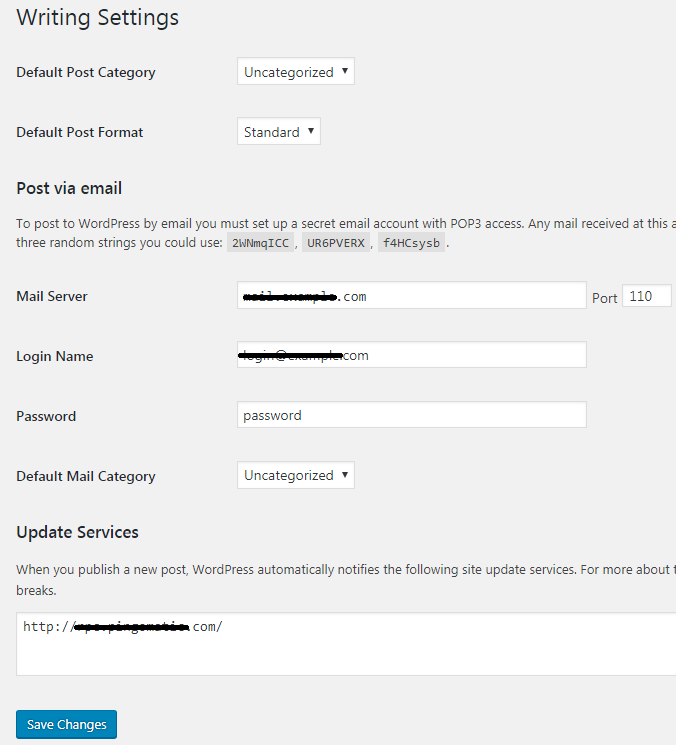
Trong phần này, bạn không cần phải làm gì trong hầu hết các trường hợp. Nhưng mình vẫn giải thích ở đây để các bạn hiểu rõ mục đích của từng cái để phòng trường hợp sử dụng được.
Default Post Category: đây là tùy chọn thư mục mặc định. Các bài viết khi tạo mới trong WordPress cần chọn thư mục cho nó. Nếu bạn không chọn (thường là do quên) bài viết sẽ tự động được đưa vào thư mục mặc định này.
WordPress đã tạo một thư mục có tên Uncategorized / Chưa được phân loại để chứa các bài báo như vậy (thư mục này không bao giờ được xóa). Nếu bạn muốn, bạn có thể thay đổi thư mục khác. Tuy nhiên lời khuyên của tôi là đừng làm điều đó.
Default Post Format: đây là tùy chọn định dạng bài đăng mặc định. Thông thường là Standard / Tiêu chuẩn. Và bạn cũng không nên thay đổi tùy chọn này.
Đăng bài qua email: Như tên của nó, đây là cách bạn đăng bài qua email, 3 năm sử dụng WordPress tôi chưa bao giờ sử dụng nó. Không biết có phải đăng nhập email mới đăng bài được không, sao không đăng nhập vào trang quản trị. Có lẽ tôi chưa hiểu hết tính năng của nó?
Update Services: cập nhật dịch vụ. Khi bạn xuất bản một bài viết mới, WordPress sẽ tự động thông báo các dịch vụ cập nhật trong khung, điều này cho mọi người biết rằng bạn vừa xuất bản hoặc cập nhật một bài báo. Bạn cũng không cần thực hiện bất kỳ điều chỉnh nào. Để nó như mặc định.
2. Đọc / Reading
Phần này thực sự có thể được điều chỉnh để phù hợp với nhu cầu của bạn, không giống như phần Viết / Writing.
Your homepage displays. Tức là trang chủ hiển thị nội dung bạn muốn, bạn có 2 lựa chọn:
- Your latest post: Đây là tùy chọn trang chủ hiển thị nội dung các bài viết (Posts) mới nhất của bạn. Đây là cài đặt ưa thích của nhiều trang web, đặc biệt là các trang web cập nhật thường xuyên hoặc trang tin tức – họ muốn khách truy cập blog xem các bài viết mới nhất. Như hiện tại trang của tôi cũng chọn cách này.
- A static page (select below): Đây là tùy chọn trang chủ để hiển thị một trang nhất định vĩnh viễn. Thường là định dạng của trang (trang) chứ không phải bài viết. Cài đặt này có thể phù hợp với các trang doanh nghiệp và công ty, với trang chủ là nội dung cố định giới thiệu công ty.
Blog pages show at most. Số lượng bài viết tối đa hiển thị ra bên ngoài trong trường hợp bạn tick chọn hiển thị nội dung mới nhất. Con số mặc định là 10 tức là 10 bài viết gần đây nhất sẽ được hiển thị, đây là con số mặc định rất hay mà ít ai muốn chỉnh. Tất nhiên nếu muốn bạn có thể tăng giảm tùy thích.
Syndication feeds show the most recent. Đó là, số lượng bài báo trong RSS Feed. Bạn cứ để nguyên như vậy. Không cần điều chỉnh gì cả.
For each article in a feed, show. Nó có liên quan đến những điều trên. Đây cũng là một sự lựa chọn.
Search Engine Visibility. Tương tác với công cụ tìm kiếm. Đoạn tiếng Anh: “Discourage search engines from indexing this site” nghĩa là “Ngăn máy tìm kiếm lập chỉ mục trang này”. Tất nhiên trong hầu hết các trường hợp, bạn không đánh dấu vào nó. Bởi vì bạn muốn các công cụ tìm kiếm cập nhật nội dung của bạn. Nhớ đây là mặc định, không cần chỉnh gì cả.
Cuối cùng nếu bạn có bất kỳ thay đổi nào trong phần 2 này vui lòng bấm vào Save Changes ở cuối để giữ cài đặt.
3. Thư viện
Đây là văn bản tiếng Anh của phần này:
Đây là nội dung tiếng Việt tương ứng:
Sự thật là bạn không cần làm gì với phần này cả. Hãy cứ để nguyên. Và tạm thời cũng không cần hiểu vội cho đỡ nhức đầu.